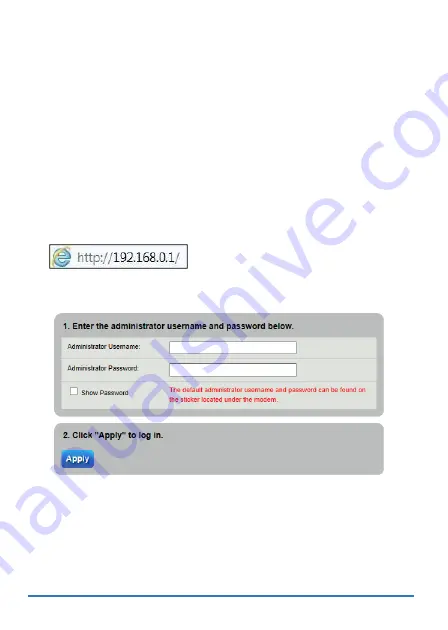
7
4.
If the automatic connection is not successful, check your connections
and restart the Device. Also, make sure you have entered the user
name and password correctly. If you still cannot access the Internet,
follow the steps in the next section to manually configure the Internet
connection.
Manual Connection
You can also manually log into the Device’s Web Configurator and
configure the Internet connection.
1.
In your browser, if the Device does not automatically re-direct you to
the login screen, go to
2.
Enter the default user name
admin
and password (see theDevice’s
label). Click
Apply
.
If the login screen does not open, make sure you allow web browser pop-up
windows, JavaScripts and Java permissions. Your computer should be also
set to get an IP address automatically from a DHCP server.
































