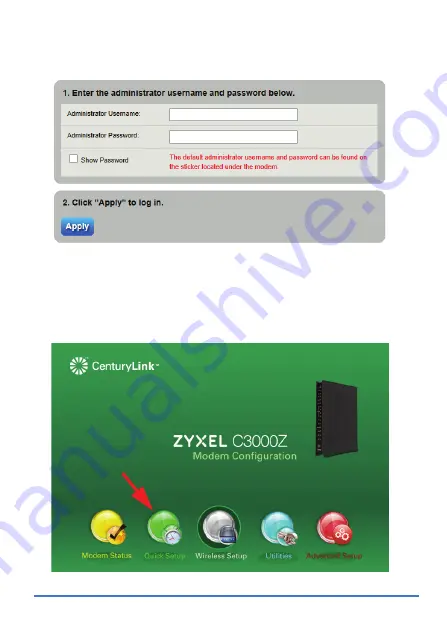
7
2.
Enter the default user name
admin
and password (see the Device’s
label). Click
Apply
.
If the login screen does not open, make sure you allow web browser pop-up
windows, JavaScripts and Java permissions. Your computer should be also
set to get an IP address automatically from a DHCP server.
3.
The main screen appears. Click
Quick Setup
to configure the
Device’s Internet access.
Содержание C3000Z
Страница 4: ...4 4 Hardware Connections 1 2 3 4...
















