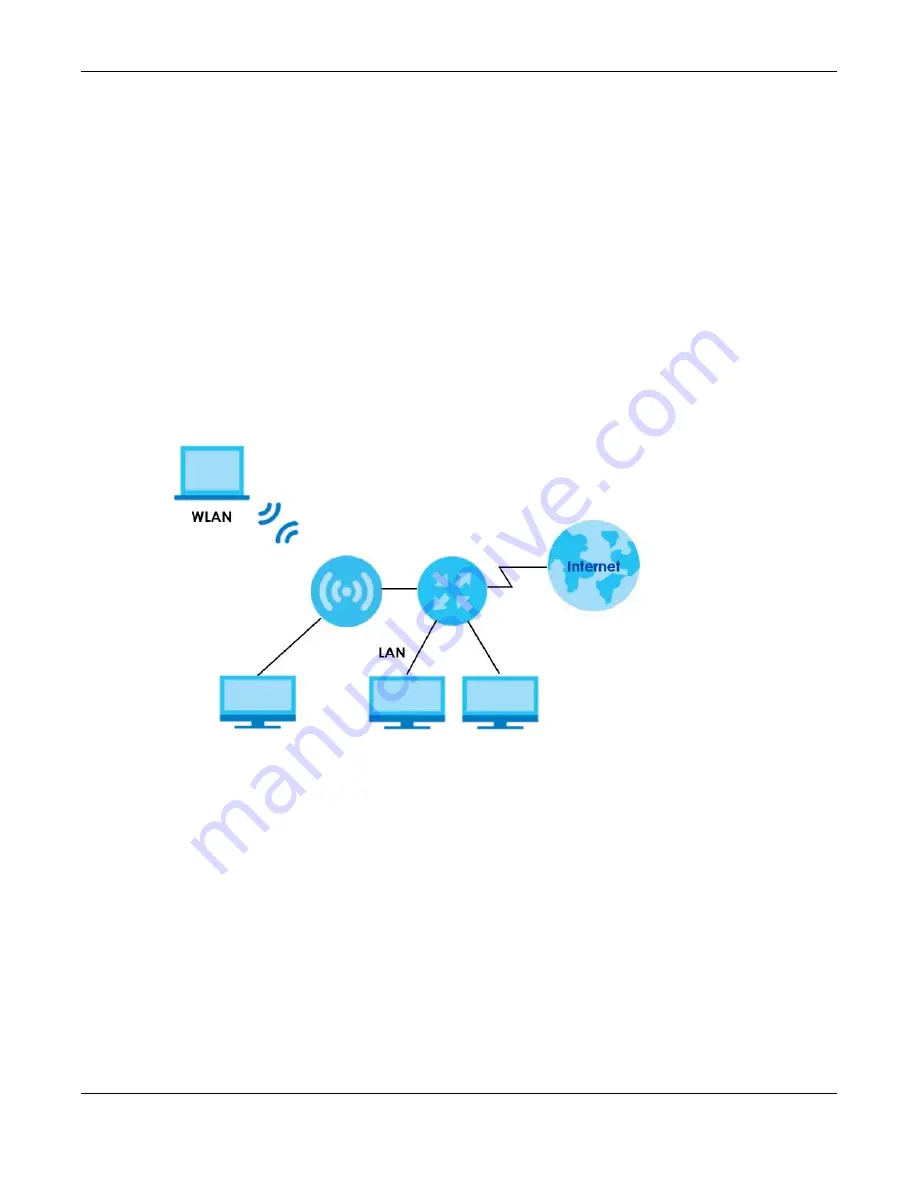
Chapter 6 Bridge Mode
NBG6818 User’s Guide
39
C
HAPTER
6
Bridge Mode
6.1 Overview
Use your NBG6818 as a bridge if you already have a router or gateway on your network. In this mode
your NBG6818 bridges a wired network (LAN) and wireless LAN (WLAN) in the same subnet. See the
figure below for an example.
Figure 16
NBG6818 in Bridge Mode
Many screens that are available in
Standard Mode
are not available in
Bridge Mode
, such as port
forwarding and firewall. See
for more information.
6.2 What You Can Do
• Set up a network with the NBG6818 as a bridge (
).
• Use the
Status
screen to view read-only information about your NBG6818 (
6.3 Setting your NBG6818 to Bridge Mode
1
Log into the Web Configurator if you haven’t already. See the Quick start Guide for instructions on how
to do this.
Содержание ARMOR G1
Страница 9: ...Table of Contents NBG6818 User s Guide 9 Appendix D Legal Information 175 Index 181...
Страница 10: ...10 PART I User s Guide...
Страница 20: ...Chapter 2 Wizard NBG6818 User s Guide 20 4 Wait a moment for your WiFi settings to be applied to your NBG6818...
Страница 54: ...Chapter 7 Tutorials NBG6818 User s Guide 54...
Страница 55: ...55 PART II Technical Reference...
Страница 76: ...Chapter 8 Applications NBG6818 User s Guide 76 5 Once you log in the USB device displays in the usb1 folder...
Страница 100: ...Chapter 9 WAN NBG6818 User s Guide 100 2 Click Network and Sharing Center 3 Click Change advanced sharing settings...
Страница 115: ...Chapter 11 LAN NBG6818 User s Guide 115 Figure 66 Settings LAN LAN IP Standard Mode...
Страница 131: ...Chapter 13 System NBG6818 User s Guide 131 Figure 77 Settings System Status Standard Mode...
















































