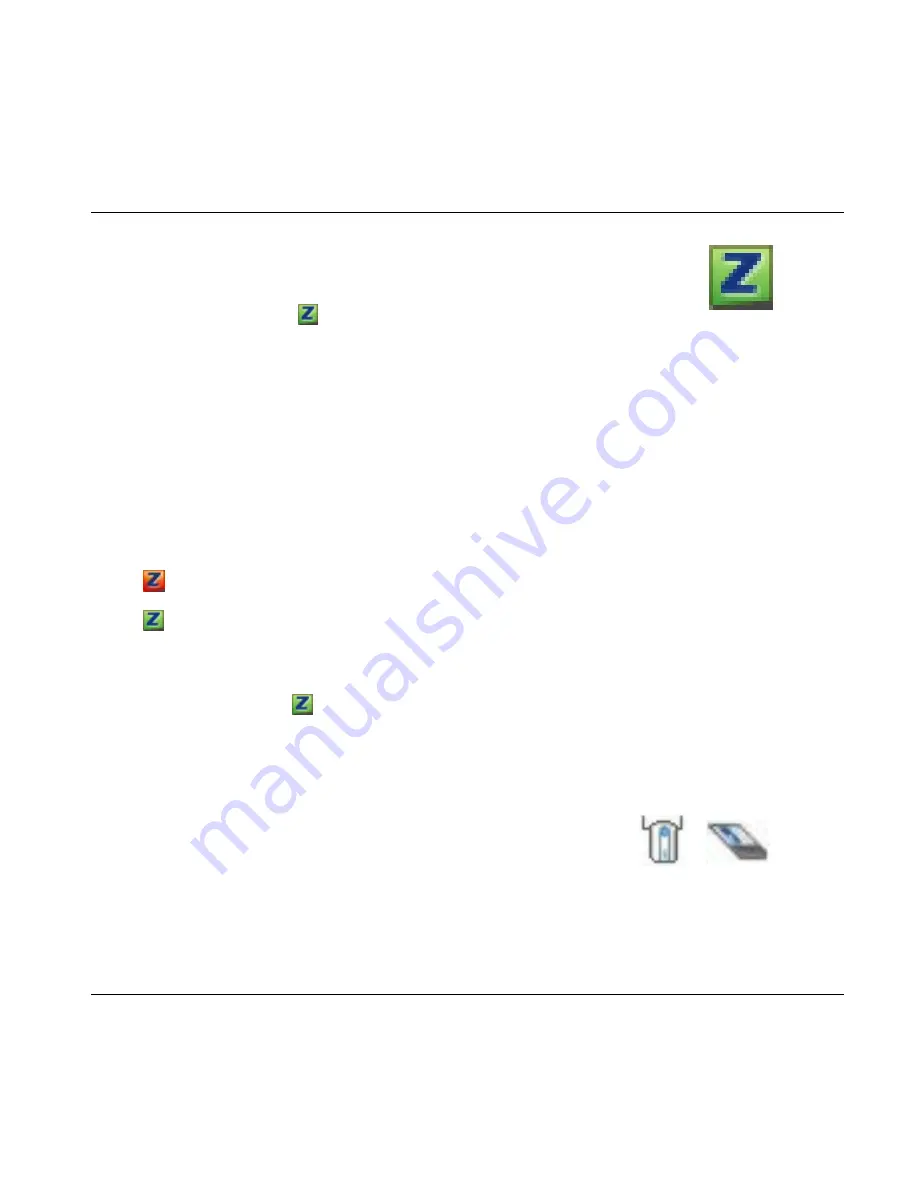
ZyXEL AG-225H Quick Start Guide
3. If the AG-225H is properly inserted, an ZyXEL icon
would appear in the system tray (typically at the bottom
of the desktop).
4. Double click the
icon to configure your AG-225H
wireless adapter.
4. Connect to a Wireless Network
The AG-225H will automatically search for any available network(s) and connects to
any wireless network without security enabled. However, this wireless network may
not be connected to the Internet.
If the
icon color is red, you are not connected to a wireless network.
If the
icon color is green you are already connected to a wireless network.
Use the following steps to select and connect to a wireless network.
1. Double-click
the icon. The ZyXEL utility
Link Info
screen displays. Click
the
Site Survey
tab.
2. The available wireless network(s) displays in the
Available Network List
.
SSID
means Service Set Identity and is the name of the wireless network.
3. If a wireless network has no security, one of the right
icons appears next to its entry in the list.
12




























