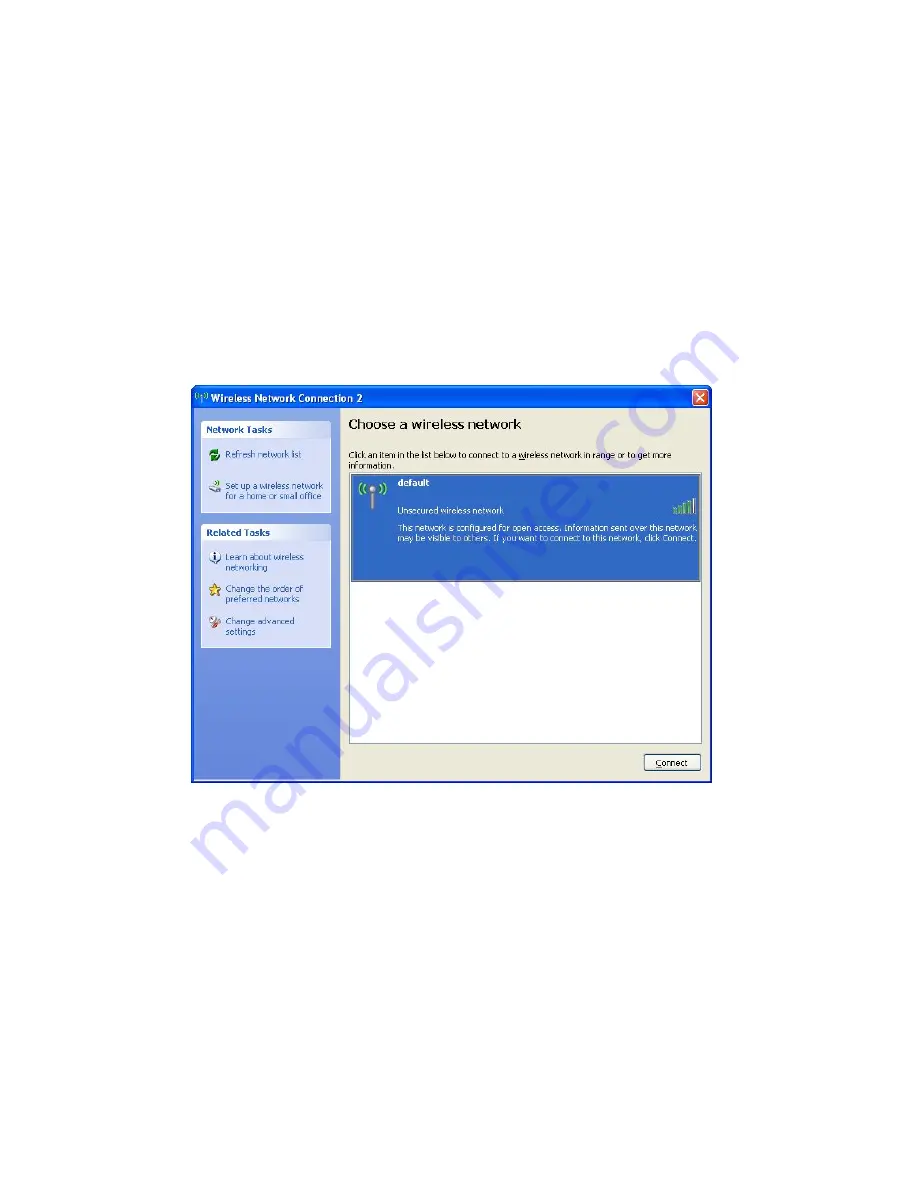
12
4.
All wireless access points in proximity will be displayed here. If the
access point you want to use is not displayed here, please try to move
your computer or notebook closer to the access point, or click
‘Refresh network list’ to rescan for access points. Click the access
point you want to use if it is shown, then click ‘Connect’.
5.
If the access point is protected by encryption, you have to input its
security key or passphrase here. It must match the encryption setting
of the access point.
If the access point you selected does not use encryption, you will not
be prompted to enter a security key or passphrase.

























