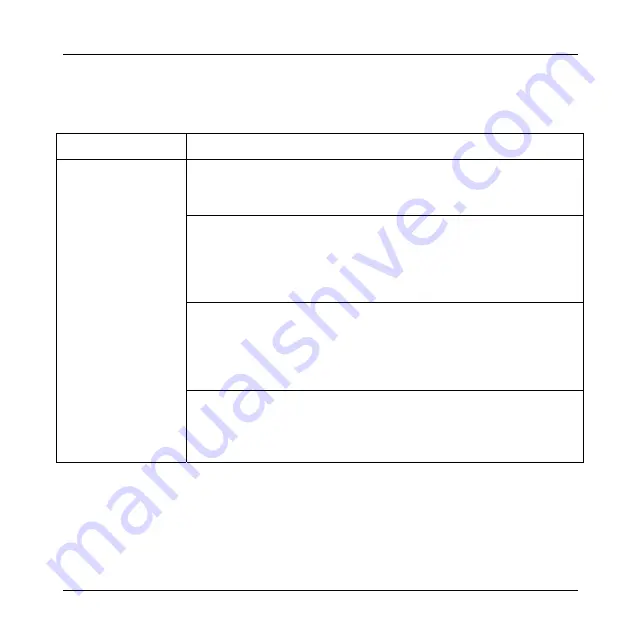
ZyXEL G-200 Quick Start Guide
9
5. Troubleshooting
PROBLEM CORRECTIVE
ACTION
Make sure the ZyXEL G-200 is properly connected via the USB
slot and then restart your computer. Once the computer has
restarted, check the status of the LEDs on the ZyXEL G-200.
Perform a hardware scan by clicking
Start
,
Settings
,
Control
Panel
and then double-click
Add/Remove Hardware
. (Steps
may vary depending on which Windows version you use).
Follow the on-screen instructions to search for the ZyXEL
G-200 and install the driver.
Check for possible hardware conflicts. In Windows, click
Start
,
Settings
,
Control Panel
,
System
,
Hardware
and then click
Device Manager
. Verify the status of the ZyXEL G-200 under
Network Adapter
. (Steps may vary depending on the Windows
version).
Windows does not
auto-detect the
ZyXEL G-200.
Install the ZyXEL G-200 in another computer. If the error
persists, there may be a hardware problem. In this case, please
contact ZyXEL customer support at
800-978-7222
or on the
web at
http://www.us.zyxel.com
.











