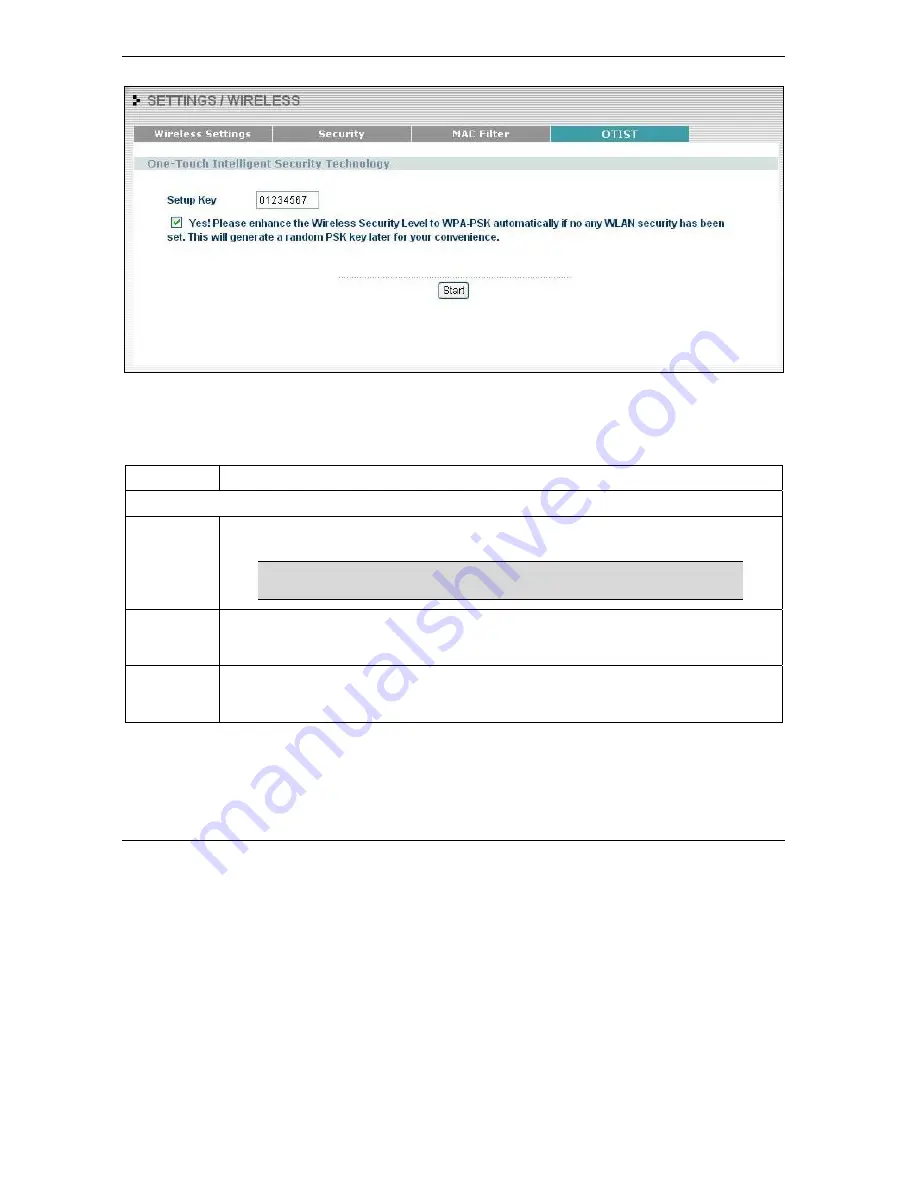
ZyXEL G-560 User’s Guide
6-26
Wireless Screens
Figure 6-17 OTIST
The following table describes the labels in this screen.
Table 6-9 OTIST
LABEL
DESCRIPTION
One-Touch Intelligent Security Technology
Setup Key
Enter the setup key of exactly eight ASCII characters. The default OTIST setup key is
“01234567”.
If you change the OTIST setup key here, you must also make the
same change on the wireless adapter(s).
Yes!
If the G-560 has no wireless security configured, select this checkbox to enable WPA-PSK
security and automatically generate a WPA-PSK key on the G-560. The WPA-PSK security
settings can then be assigned to the wireless adapters when you start OTIST.
Start
Click
Start
to encrypt the wireless security data using the setup key and have the G-560
set your wireless adapter to use the same wireless settings as the G-560. You must also
activate and start OTIST on the wireless adapter at the same time.
Содержание 802.11g Wireless Access Point ZyXEL G-560
Страница 1: ...ZyXEL G 560 802 11g Wireless Access Point User s Guide Version 2 0 January 2005...
Страница 12: ......
Страница 16: ......
Страница 18: ......
Страница 23: ...ZyXEL G 560 User s Guide Getting to Know Your G 560 1 5 Figure 1 3 Corporation Network Application...
Страница 24: ......
Страница 40: ......
Страница 50: ......
Страница 88: ......
Страница 92: ......
Страница 104: ......
Страница 108: ......
Страница 123: ...ZyXEL G 560 User s Guide Index G 3 WPA PSK 6 13 6 19 WPA PSK Application 6 14 Z ZyXEL Limited Warranty Note iv...






























