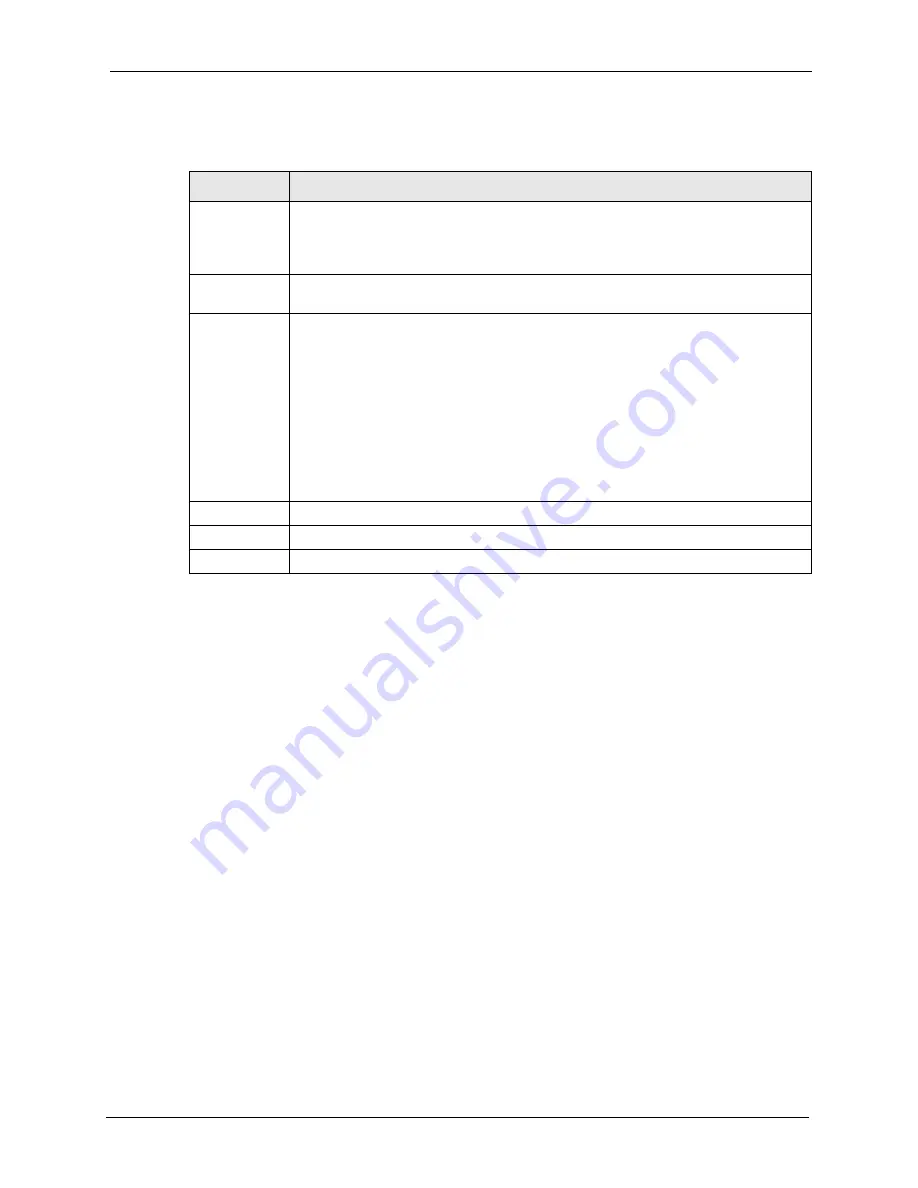
P-662H/HW-D Series User’s Guide
Chapter 3 Wizard Setup for Internet Access
75
The following table describes the labels in this screen.
Note:
The wireless stations and ZyXEL Device must use the same SSID, channel ID
and WEP encryption key (if WEP is enabled), WPA-PSK (if WPA-PSK is
enabled) for wireless communication.
4
This screen varies depending on the security mode you selected in the previous screen.
Fill in the field (if available) and click
Next
.
3.3.1 Automatically assign a WPA key
Choose
Manually assign a WPA key
in the Wireless LAN setup screen to allow the ZyXEL
Device to configure a PSK key for you based on the setup key you entered on the previous
Wireless LAN setup screen. This key acts like a password to ensure only those Wireless LAN
devices you authorize are configured by OTIST.
3.3.2 Manually assign a WPA-PSK key
Choose
Manually assign a WPA-PSK key
in the Wireless LAN setup screen to set up a
Pre-
Shared Key
.
Table 16
Wireless LAN Setup Wizard 2
LABEL
DESCRIPTION
Network
Name(SSID)
Enter a descriptive name (up to 32 printable 7-bit ASCII characters) for the wireless
LAN.
If you change this field on the ZyXEL Device, make sure all wireless stations use the
same SSID in order to access the network.
Channel
Selection
The range of radio frequencies used by IEEE 802.11b/g wireless devices is called a
channel. Select a channel ID that is not already in use by a neighboring device.
Security
Select
Automatically assign a WPA key
to allow the ZyXEL Device to configure a
WPA key for you based on the setup key you entered on the previous screen. This
option is only available if you selected
Enable OTIST
. See
for more information.
Select
Manually assign a WPA-PSK key
to configure a Pre-Shared Key (WPA-PSK).
Choose this option only if your wireless clients support WPA. See
for more information.
Select
Manually assign a WEP key
to configure a WEP Key. See
for more information.
Select
Disable wireless security
to have no wireless LAN security configured and
your network is accessible to any wireless networking device that is within range.
Back
Click
Back
to display the previous screen.
Next
Click
Next
to proceed to the next screen.
Exit
Click
Exit
to close the wizard screen without saving.
Содержание 802.11g ADSL 2+ 4-Port Security Gateway HW-D Series
Страница 1: ...P 662H HW D Series 802 11g ADSL 2 4 Port Security Gateway User s Guide Version 3 40 Edition 1 7 2006 ...
Страница 2: ......
Страница 10: ...P 662H HW D Series User s Guide 10 Customer Support ...
Страница 24: ...P 662H HW D Series User s Guide 24 Table of Contents ...
Страница 32: ...P 662H HW D Series User s Guide 32 List of Figures ...
Страница 38: ...P 662H HW D Series User s Guide 38 List of Tables ...
Страница 64: ...P 662H HW D Series User s Guide 64 Chapter 2 Introducing the Web Configurator ...
Страница 84: ...P 662H HW D Series User s Guide 84 Chapter 4 Bandwidth Management Wizard ...
Страница 108: ...P 662H HW D Series User s Guide 108 Chapter 5 WAN Setup ...
Страница 122: ...P 662H HW D Series User s Guide 122 Chapter 6 LAN Setup ...
Страница 155: ...P 662H HW D Series User s Guide Chapter 8 DMZ 155 Figure 81 DMZ Private and Public Address Example ...
Страница 156: ...P 662H HW D Series User s Guide 156 Chapter 8 DMZ ...
Страница 188: ...P 662H HW D Series User s Guide 188 Chapter 11 Firewall Configuration Figure 97 Firewall Edit Rule ...
Страница 202: ...P 662H HW D Series User s Guide 202 Chapter 11 Firewall Configuration ...
Страница 210: ...P 662H HW D Series User s Guide 210 Chapter 12 Anti Virus Packet Scan ...
Страница 214: ...P 662H HW D Series User s Guide 214 Chapter 13 Content Filtering ...
Страница 232: ...P 662H HW D Series User s Guide 232 Chapter 14 Content Access Control ...
Страница 238: ...P 662H HW D Series User s Guide 238 Chapter 15 Introduction to IPSec ...
Страница 273: ...P 662H HW D Series User s Guide Chapter 17 Certificates 273 Figure 144 My Certificate Details ...
Страница 284: ...P 662H HW D Series User s Guide 284 Chapter 17 Certificates Figure 152 Trusted Remote Host Details ...
Страница 292: ...P 662H HW D Series User s Guide 292 Chapter 18 Static Route ...
Страница 303: ...P 662H HW D Series User s Guide Chapter 19 Bandwidth Management 303 Figure 162 Bandwidth Management Monitor ...
Страница 304: ...P 662H HW D Series User s Guide 304 Chapter 19 Bandwidth Management ...
Страница 308: ...P 662H HW D Series User s Guide 308 Chapter 20 Dynamic DNS Setup ...
Страница 332: ...P 662H HW D Series User s Guide 332 Chapter 22 Universal Plug and Play UPnP ...
Страница 338: ...P 662H HW D Series User s Guide 338 Chapter 23 System ...
Страница 344: ...P 662H HW D Series User s Guide 344 Chapter 24 Logs ...
Страница 350: ...P 662H HW D Series User s Guide 350 Chapter 25 Tools ...
Страница 363: ...P 662H HW D Series User s Guide Chapter 27 Troubleshooting 363 Figure 213 Security Setting ActiveX Controls ...
Страница 364: ...P 662H HW D Series User s Guide 364 Chapter 27 Troubleshooting ...
Страница 368: ...P 662H HW D Series User s Guide 368 Product Specifications ...
Страница 372: ...P 662H HW D Series User s Guide 372 Appendix C Wall mounting Instructions ...
Страница 408: ...P 662H HW D Series User s Guide 408 Appendix F Wireless LANs ...
Страница 420: ...P 662H HW D Series User s Guide 420 Appendix H Command Interpreter ...
Страница 436: ...P 662H HW D Series User s Guide 436 Appendix L NetBIOS Filter Commands ...
Страница 462: ...P 662H HW D Series User s Guide 462 Appendix M Internal SPTGEN ...
Страница 484: ...P 662H HW D Series User s Guide 484 Appendix P Triangle Route ...






























