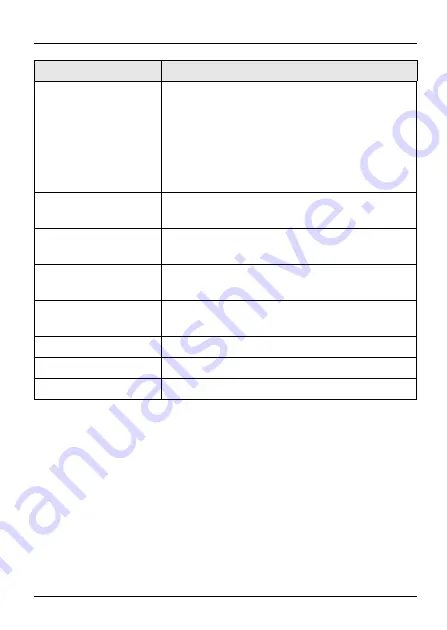
P-2301/2R-P1C / P-2301RL-P1C User’s Guide
42
Phone ports
P-2301R-P1C and P-2301RL-P1C:
One FXS (Foreign eXchange Station) POTS
port.
P-2302R-P1C:
Two FXS (Foreign eXchange Station) POTS
ports.
Feeding Voltage
On hook: -48V; Minimum Voltage: -20V
Off hook: -24V
Ringing Voltage
P-2302R-P1: 40V RMS at 5 REN
P-2301RL-P1: 40V RMS at 3 REN
Line Ports (P-2301RL-
P1C Only)
One FXO (Foreign eXchange Office) PSTN
line port
Operation
Temperature
0º C ~ 40º C
Storage Temperature
0º ~ 60º C
Operation Humidity
10% ~ 85% RH
Storage Humidity
10% ~ 90% RH
Feature
Specification












































