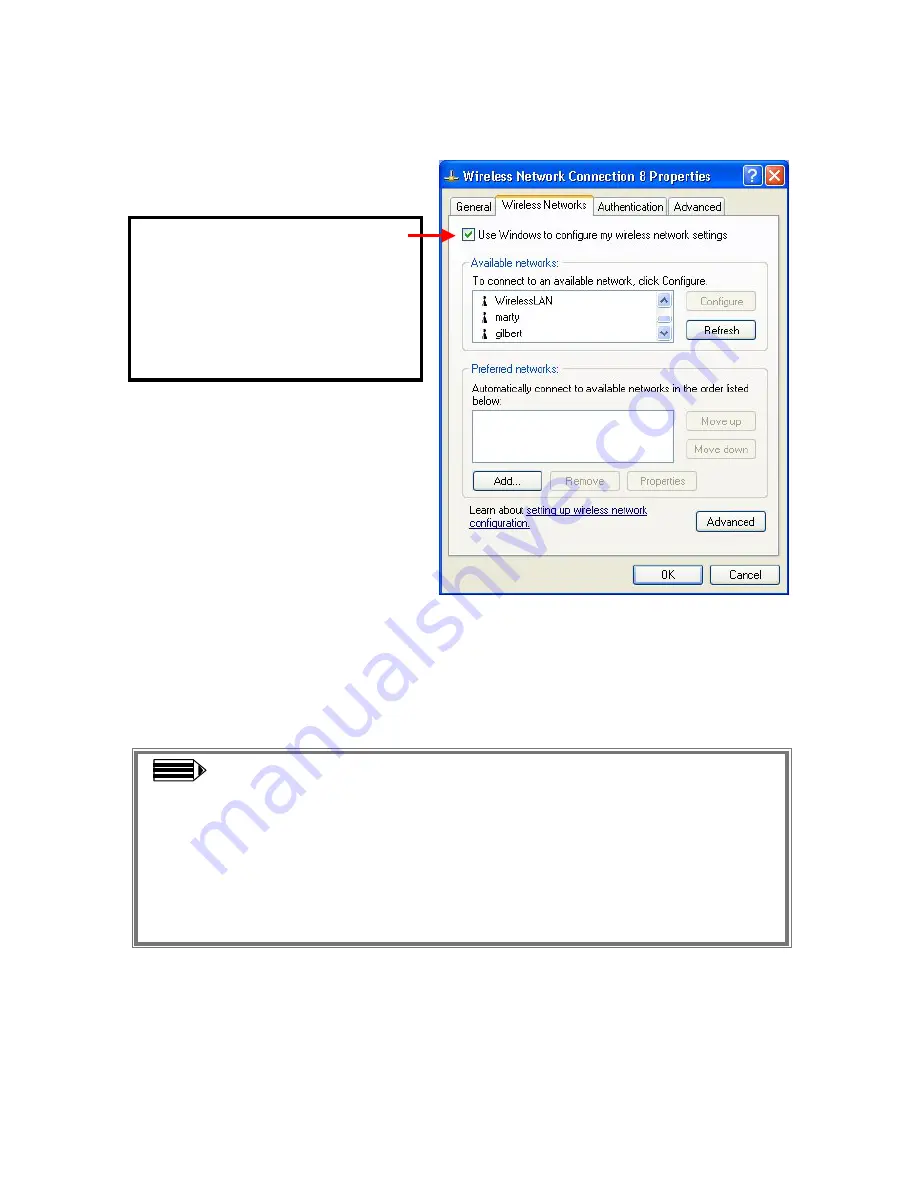
-10-
For more information on using the automatic wireless network configuration please refer to
Windows XP
Help
file.
However, the WLAN Utility, which comes with the Wireless LAN PC Card, provides you more
tools to configure the Wireless LAN PC Card and monitor the wireless connection. For more
information on installing and using the WLAN Utility, please refer to the following sections
“
Installation of the WLAN Utility
” and “
Usage of the WLAN Utility
”.
Note:
To use the WLAN utility under Windows XP, you need to disable the
Automatic Wireless Network Configuration
first. Steps are described as
follows:
Right click the
Network Connections
icon. Select
Properties
.
Go to the
Wireless Networks
tab.
Uncheck the “
Use Windows to configure my wireless network settings
”
check box and click the
OK
button
(see the above picture).
If you desire to use our WLAN
Utility, you need to disable the
Windows XP
Automatic Wireless
Network Configuration
first by
un-checking this check box.
Содержание 11Mbps Wireless LAN PC Card
Страница 1: ...11Mbps High Speed Wireless LAN PC Card Date of Issue Jan 16th 2002...
Страница 38: ...34...





























