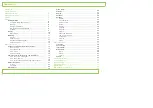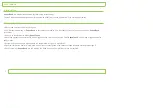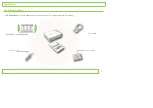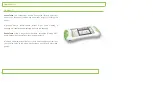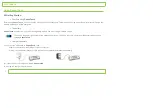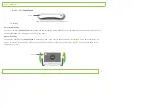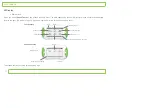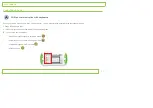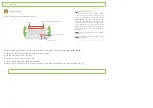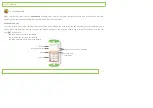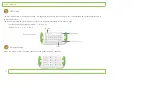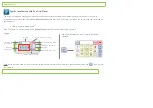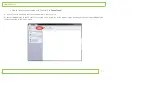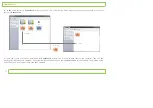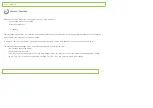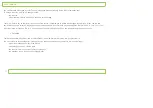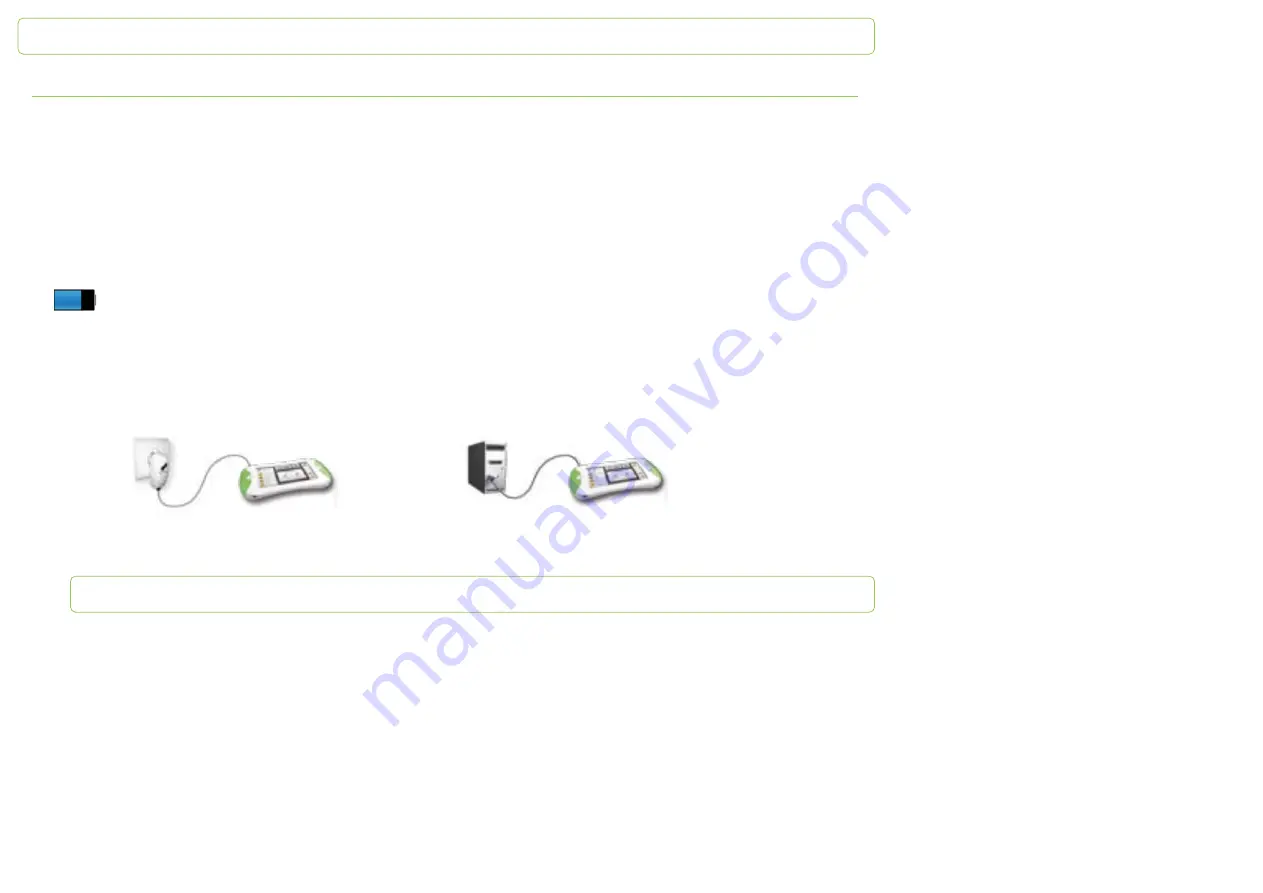
Papoo
Touch
Using PapooTouch
Getting Started
First time using
PapooTouch
Before using
PapooTouch
, you must charge it during 5 hours continuously. To learn how to charge PapooTouch, refer to the “Charge the
battery” part page 8 of this user guide.
The battery
PapooTouch
bene
fi
ts from an internal rechargeable battery. You must charge it before using it.
The icon on the upper right corner of the options panel (see p.12) shows the charging status of the battery when you are
charging
PapooTouch
Charge the battery
1 -
connect the USB cable to
PapooTouch
, then:
- either plug it directly in the USB port of your computer
- or plug it in the adapter that you plug in a power outlet afterwards (available separately)
2 -
it takes 5 hours to charge completely
PapooTouch
3 -
unplug the charger when it is done