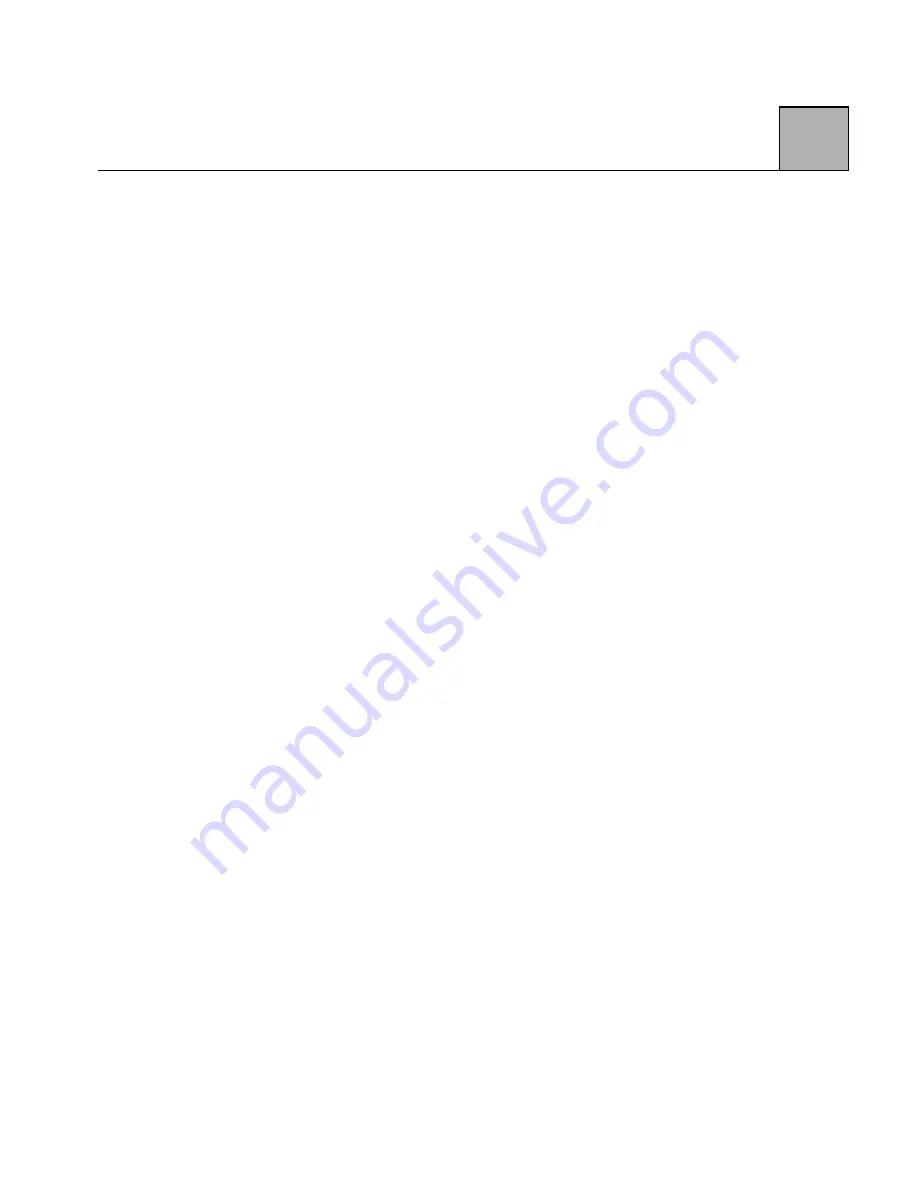
2-15
2
What To Do
On the Computer Properties screen, manually select the
modem’s IRQ. This may or may not work. Alternately,
free an IRQ line by deleting or removing existing devices
or boards, then manually select the modem’s IRQ from
the Computer Properties screen.
Using the Windows 95 Computer Properties Screen
The Computer Properties screen displays the hardware
and software drivers used by the computer. Use the
following directions to access the Computer Properties
screen:
Systems Properties
1) Press the Windows 95 Start icon, then press the
Settings icon. Choose the Control Panel.
2) Double-click the System icon on the Control Panel.
The System Properties screen appears.
3) Press the Device Manager tab in the System icon. A
screen displays the devices installed on your
computer.
4) Double click the Modem icon. This screen displays
the installed modems.
5) Find your modem and double-click on that selection.
If your modem does not appear, then either the
modem was not added through the Modem Icon in
the Control Panel or the modem’s installation
process failed.
Содержание Z34-PC
Страница 1: ...Zypcom Data Fax Voice Modems User s Guide Z34 SC Z34 PC Part number 18008 509D November 1997...
Страница 14: ...xiv Z...
Страница 24: ...1 10 1...
Страница 84: ...3 40 3...
Страница 102: ...4 18 4...
Страница 114: ...Appendix B 8 B...
Страница 118: ...Appendix C PB C...
Страница 128: ...Appendix E PB E...
Страница 132: ...Appendix F 4 F...






























