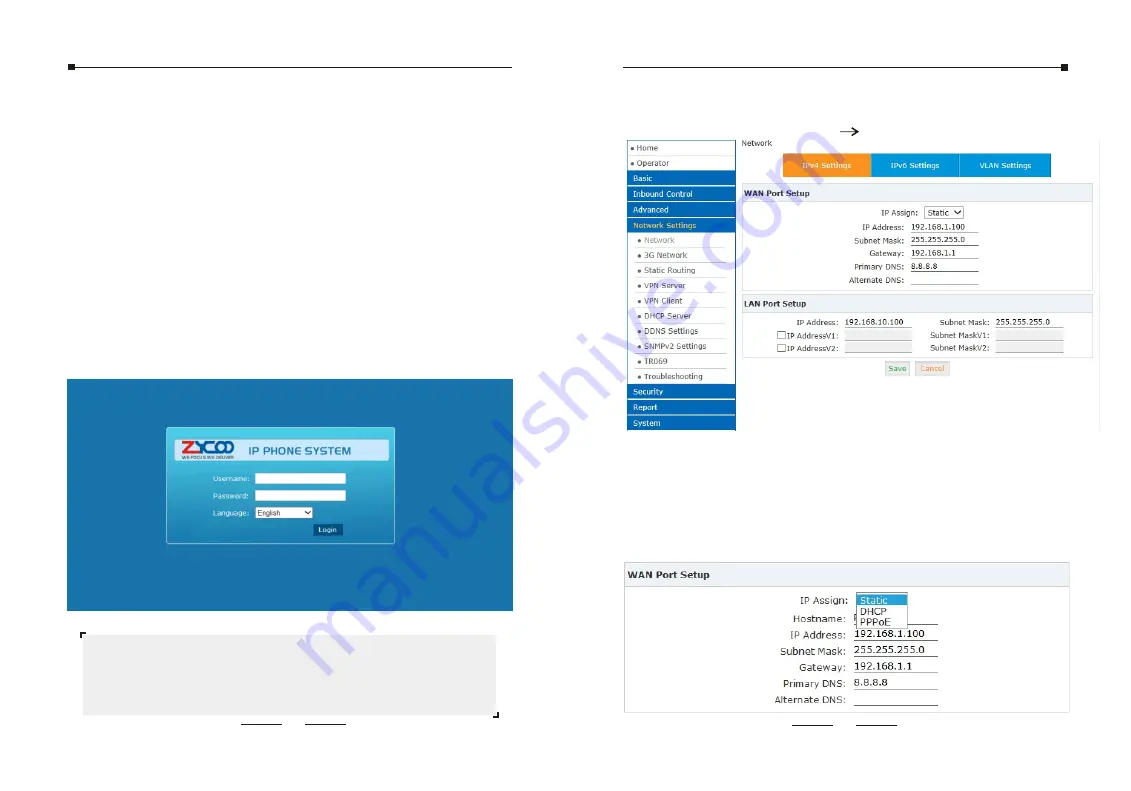
13
3.2 Network Configuration
Step 1. Go to Network Settings Network
Step 2. Configure the network information
There are three types of network connection. They are Static,
DHCP, PPPoE(Point-to-Point Protocol over Ethernet). You can find
detail settings in the user manual.
12
Step 4. Enter the default username (admin) and password
(admin). Then click “Login” to enter the Web-based user
interface.
Default WAN IP address: 192.168.1.100
Default LAN IP address: 192.168.10.100
Default Username: admin
Default Password: admin
3 Basic System Configuration
3.1 Web Login
Step 1. Connect a computer and the CooVox device in the same
network. IP address is usually in the 192.168.10.X segment.
Step 3. Enter the default address “http://192.168.10.100:9999”
of the CooVox device into the URL address box.
Step 2. Start a web browser. To use the user interface, you need a
PC with Internet Explorer (version 7.0 or higher), Firefox,
Chrome.








