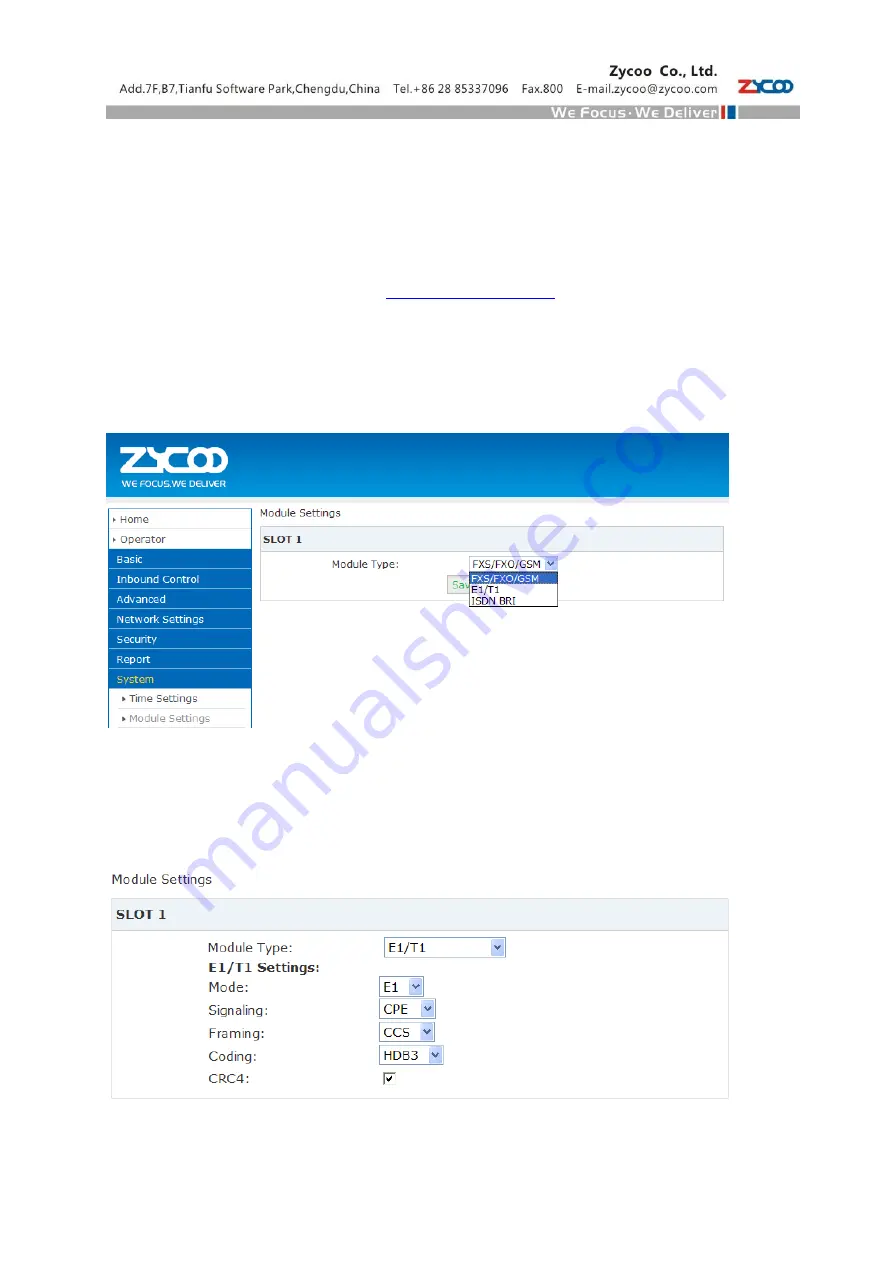
5
PART 3 Web Interface Settings
Settings of Standard Module
1. After the module is installed on the CooVox-U50/U100 properly, confirm power is connected, and
everything is ready for system configuration
2. Login the system with default IP address:
Default username and password: admin/ admin
3.
Go to
【
System
】
--->
【
Module Settings
】
as below:
FXO/FXS/GSM Module
Select the module from the drop list that you just installed and click
【
Save
】
.(
SLOT2 of U50 supports
FXS/FXO/GSM only, and module installed can be identified automatically, without being selected manually
.
)
PRI Module
PRI Module settings as below:
Содержание CooVox Series
Страница 1: ......
Страница 3: ...2 PART 2 Installation of Standard Extended Module On CooVox U20 ...
Страница 4: ...3 On CooVox U50 ...
Страница 5: ...4 On CooVox U100 ...







