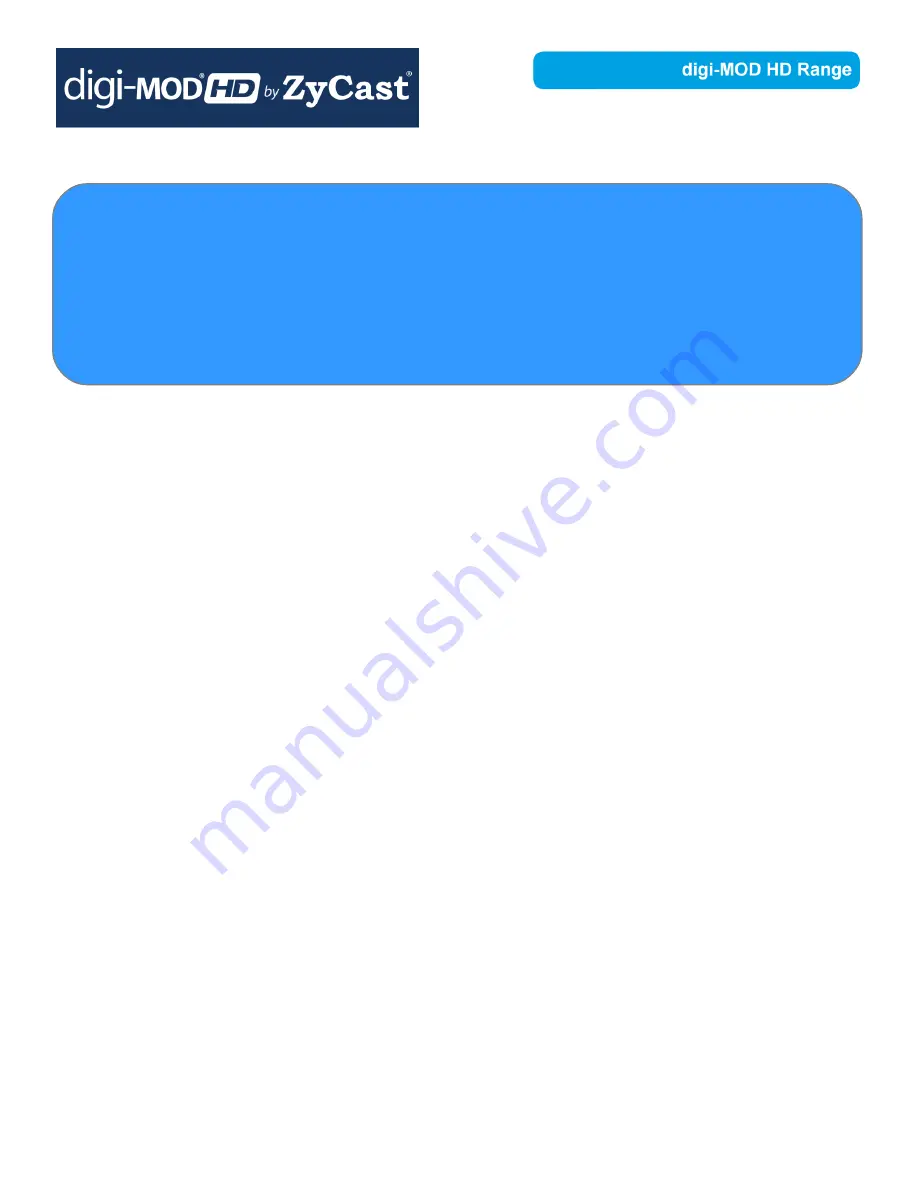
TABLE OF CONTENTS
SAFETY PRECAUTIONS.....................................................................................................2
PACKAGE CONTENTS.......................................................................................................2
PRODUCT DESCRIPTION...................................................................................................3
Features............................................................................................................................3
SPECIFICATIONS...............................................................................................................4
INSTALLATION..................................................................................................................5
UNPACKING and INSPECTION..........................................................................................................................................................................5
HARDWARE INSTALLATION and CONNECTIONS.....................................................................................................................................5
Reset to Default.......................................................................................................................................................................................................6
.......................................................................................................................................................................................................................................6
MODULATOR SETUP AND CONFIGURATION.....................................................................7
DEVICE Programming and Setup.....................................................................................................................................................................7
Connecting to the GUI Interface:........................................................................................7
Front Panel LCD Encoder Menu Map...........................................................................................................................................................13
Modulator Configuration via Front Panel LCD..................................................................14
Common Setup Menu..................................................................................................................................................................................................15
RF Setup Menu...............................................................................................................................................................................................................15
Encoder Setup Menu...................................................................................................................................................................................................16
Network Setup...............................................................................................................................................................................................................17
HD-4797 HD Encoder/Modulator Notes...........................................................................18
1
HD-4797 Manual V1.0
digi-MOD HD-4797
www.digi-modbyzycast.com
HD-4797 4-Input HD DVB-T Digital Modulator
with HDMI Loop Through and IR
User Guide and Install Manual
Содержание digi-MOD HD Series
Страница 5: ......
Страница 9: ...RF Setup 9 HD 4797 Manual V1 0 ...
Страница 10: ...Encoder Setup 10 HD 4797 Manual V1 0 ...
Страница 11: ...Network Setup 11 HD 4797 Manual V1 0 ...
Страница 12: ...Administration 12 HD 4797 Manual V1 0 ...
Страница 19: ...N N N No o o ot t t te e e es s s s 19 HD 4797 Manual V1 0 ...
















