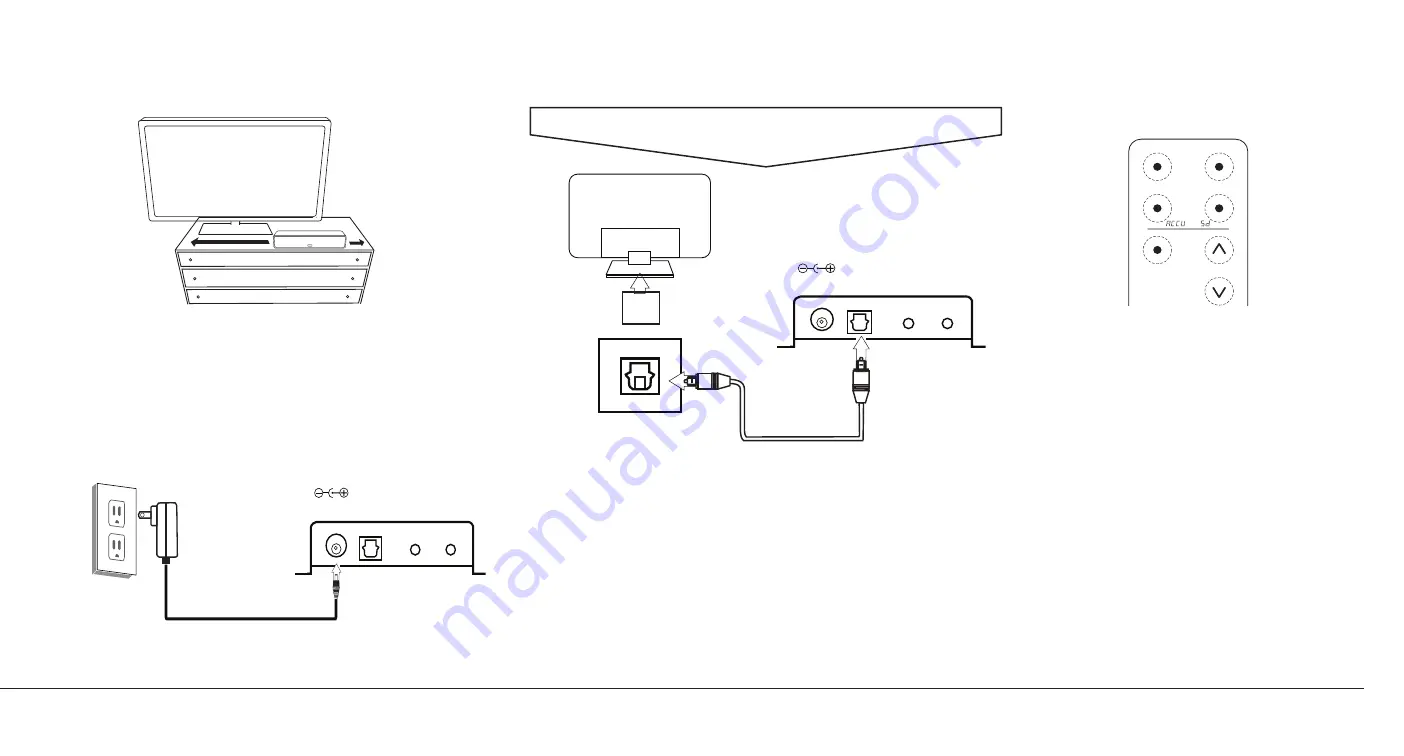
AV157 North American edition 3
Quick Setup Guide
(This quick setup guide applies the optical digital audio connection (A) as the primary example. This is the most common audio output on modern TVs
Follow instructions (A, B, C, or D) according to the available TV audio out jacks on your TV.
1. Position & Power ZVOX AV157 TV Speaker
NOTE:
For brevity, the ZVOX AccuVoice TV Speaker Model AV157 is often
referred to as the “ZVOX speaker” or “AV157” in this User Manual.
Note: Only one of three audio cables and one power cable is needed for the
setup.
Position the AV157 on any level surface near the TV and connect the power cord
to the power jack on the back of ZVOX, then connect the AC plug into an AC
power outlet.
2. Connect The Optical Signal Cable
Most TVs have an optical digital output jack sometimes labelled “SPDIF or TOSLINK”
located on the side or back panel of the TV. (A)
NOTE: Be aware
the optical cable and jack are not exactly square. Similar to a puzzle
piece, position the optical cable end so it matches the orientation of the optical jack then
push the cable into the jack. You should hear and/or feel a “click” when the cable is
correctly inserted into the optical jack.
Connect one end of the supplied optical signal cable to the TVs optical jack (A), then
connect the opposite end of the optical signal cable to the optical jack on the ZVOX
speaker labelled Standard Optical digital input 1D (B).
NOTE:
If the TV does not have an optical connection or its too difficult you can also
connect the ZVOX speaker using one of the alternative setup options. See instructions B,
C or D on page 4.
A
3. Disable TV’s Sound & Turn On The
AV157
Tune your TV to a program, then use the original TV remote
to access the TVs Home Menu -> Options or Settings ->
Sound or Audio -> Speaker List or Sound Out -> Select
the Audio System, External Speaker, or Optical Audio Out
option.
Note
: Menu list varies based on TVs year and make,
see TVs owners manual.
Note
: Not all TVs list this adjustment choice, if your TV does
not simply turn the main TV volume to zero and continue
using the ZVOX remote to control the volume.
Using the ZVOX AV157 remote, tap the POWER button to
turn On the ZVOX speaker. You may hear sound if not tap
the INPUT button on the AV157 remote until
“InId”
appears
on the face of the AV157. This indicates the optical digital
input has been selected.
You should be able to hear the ZVOX speakers sound, use
the volume buttons on the ZVOX remote to set the volume
to your preferred level. Done
DIGITAL
AUDIO
OUT
(TV Port Example)
15 VDC
POWER
STANDARD
OPTICAL
DIGITAL
INPUT
HEADPHONE
OR
SUBWOOFER
OUTPUT
MINIJACK
MINIJACK
OPTICAL
/ANALOG
INPUT
A) Optical port of TV set.
B) Input panel of ZVOX sound bar.
A)
B)
Back of TV
15 VDC
POWER
STANDARD
OPTICAL
DIGITAL
INPUT
HEADPHONE
OR
SUBWOOFER
OUTPUT
MINIJACK
MINIJACK
OPTICAL
/ANALOG
INPUT
A) AC Power Outlet.
B) Power receptacle of ZVOX sound bar.
A)
B)
INPUT
SURROUND
POWER
MUTE
ACCUVOICE
VOLUME








