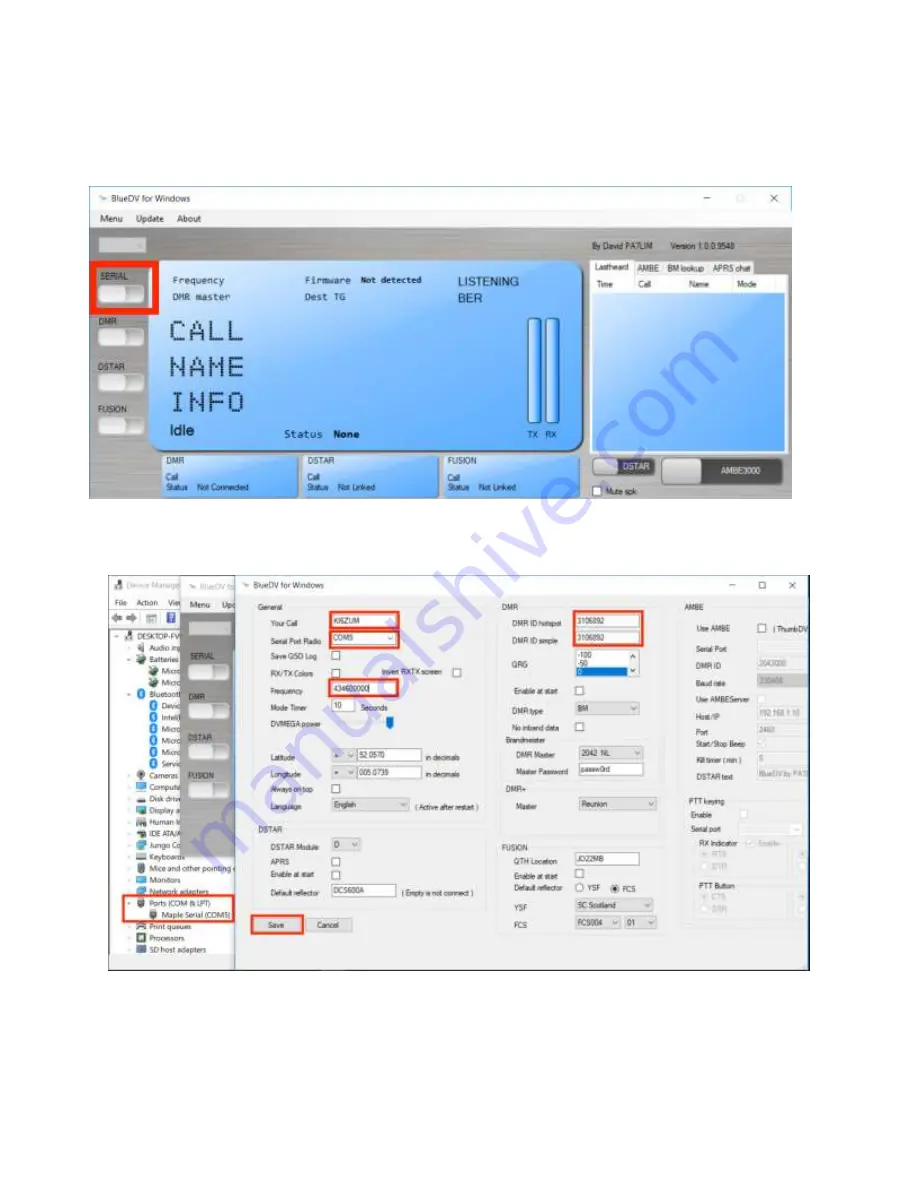
Configuring BlueDV
1.
Launch the software and turn off “SERIAL” if it is already enabled.
2.
Next select “Menu” -> “Setup”. As a minimum, set “Your Call”, the “Serial Port Radio”, “DMR
ID” and “Frequency”. Next select “Save”
3.
NOTE:
If you reconnect the ZUMspot to another USB port, it may enumerate under a different
COM port. So whenever you reconnect, double check your “Setup” with the COM port under
Windows Device Manager.
Содержание ZUMspot-USB
Страница 8: ...6 Click Yes to allow the driver installer to run 7 You will see the installing driver s message ...
Страница 11: ...12 Now you should see a Maple Serial com port with no yellow exclamation point ...
Страница 15: ...5 Press Install 6 Click Next ...
Страница 16: ...7 Click check box to accept license agreement and then click Install 8 Click Finish ...
Страница 17: ...9 Click check box to accept license agreement and then click Install 10 Press Exit ...
Страница 18: ...11 Click Restart Now 12 Click check box to accept license agreement and then click Install 13 Click Finish ...
Страница 19: ...14 Click Restart Now 15 Click Continue 16 Click check box to accept license agreement and then click Install ...
Страница 20: ...17 Click Finish 18 Click Restart Now 19 Click Done to conclude the installation ...
Страница 21: ...20 You should see something like this If so then you have successfully installed NET 4 5 ...
Страница 25: ...9 Click on Next 10 Select Just me and then press Continue ...
Страница 26: ...11 Click on Next 12 Press Close on the last pop up window ...
Страница 28: ...3 Double click on Run Command 4 Type in Regedit into the Command section Then click on Run ...



















