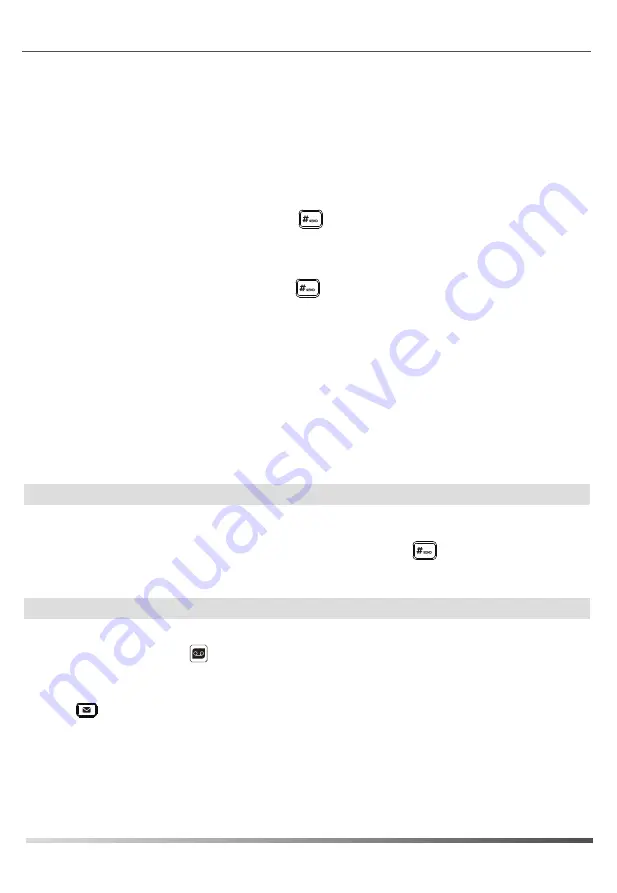
5
Conference Call
1. Press the
Conf
soft key during an active call. The call is placed on hold.
Call Forward
To enable call forward:
Unconditional
----Incoming calls are forwarded unconditionally.
Busy Forward
----Incoming calls are forwarded when the phone is busy.
No Answer
----Incoming calls are forwarded if not answered after a period of time.
2. Select the SIP Line (usually #1) and then the desired forward type:
4. Press the
OK
soft or hard key to accept the change.
3. Select ‘Enable’ and enter the ‘Forward to’ number. For
No Answer
Forward, enter the ‘Time’ in seconds
to wait before forwarding.
4. Press the
End
soft key to disconnect all parties.
2. Enter the number of the second party, and then press the
Dial
soft key or .
3. Press the
Conf
soft key again when the second party answers. All parties are now joined in the conference.
Note:
You can split the conference call into two individual calls by pressing the
Split
soft key.
1. Press the
Menu
soft key when the phone is idle, and then select
Features
->
Call Forward
.
Semi-Attended Transfer
Attended Transfer
Blind Transfer
Call Transfer
You can transfer a call in the following ways:
1. Press the
Trans
soft key during an active call. The call is placed on hold.
1. Press the
Trans
soft key during an active call. The call is placed on hold.
1. Press the
Trans
soft key during an active call. The call is placed on hold.
2. Enter the number you want to transfer to, and then press .
3. Press the
Trans
soft key when ready to complete the transfer or the
End
soft key to cancel transfer.
2. Enter the number you want to transfer to, and then press .
3. Press the
Trans
soft key when you hear the ring-back tone.
3. Press the
Trans
soft key again to complete the transfer.
2. Enter the number you want to transfer to.
Note:
Advanced ‘Call Handling Rules’ may be configured from the ZAC unified communications client app.
Voice Message
To listen to voice messages:
2. Follow the voice prompts to listen to your voice messages.
The Message waiting indicator on the idle screen will indicate when one or more voicemail messages are
available and the Message Waiting Indicator LED at the top right of screen will flash red.
1. Press key.


























