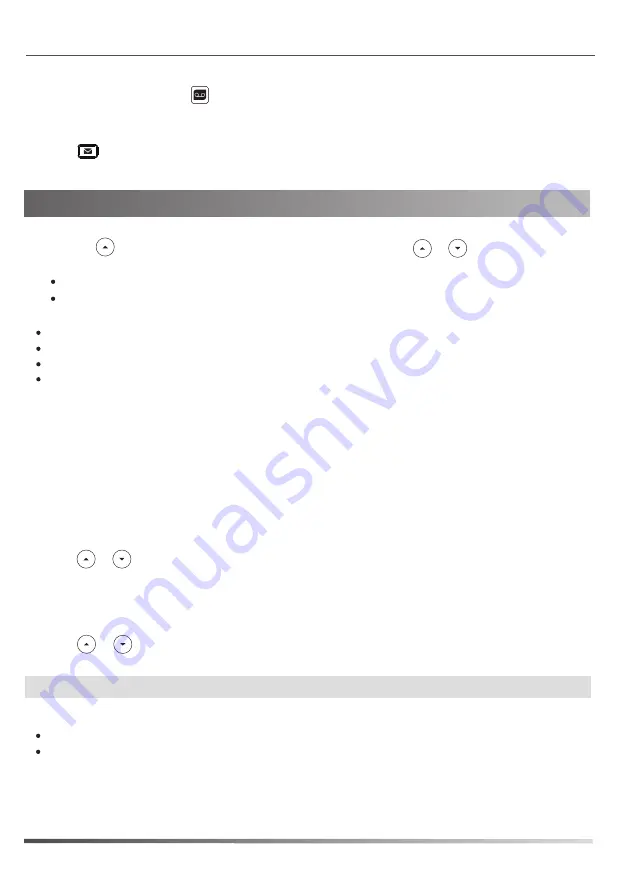
Voice Message
To listen to voice messages:
2. Follow the voice prompts to listen to your voice messages.
Contact Directory
Customizing Your Phone
Call History
1. Press the
key when the phone is idle to access the Call History, press or to select an entry.
If you press the
Option
soft key, you can also do the following:
Customizing Your Phone
The Message waiting indicator on the idle screen will indicate when one or more voicemail messages are
available and the Message Waiting Indicator LED at the top right of screen will flash red.
Volume Adjustment
Press or - key when the phone is idle or ringing to adjust the ringer volume.
Note:
Contacts may also be added from call history. For more information, refer to
Call History
above.
Press or - key during a call to adjust the receiver volume of the handset/speakerphone/headset.
Select
Detail
to view detailed information about the entry.
Select
Add to Contact
to add the entry to the local directory.
Select
Add to Blacklist
to add the entry to the blacklist.
Select
Delete All
to delete all entries from the list.
Press the
Dial
soft key to call the entry.
Press the
Delete
soft key to delete the entry from the list.
2. After selecting an entry from the list, you can do the following:
To add a contact:
To edit a contact:
To delete a contact:
1. Press the
Contact
soft key when the phone is idle, and then select
All Contacts
.
2. Press the
Add
soft key to add a contact.
1. Press the
Contact
soft key when the phone is idle, and then select
All Contacts
.
1. Press the
Contact
soft key when the phone is idle, and then select
All Contacts
.
3. Press the
OK
soft key when the LCD screen prompts “Delete?”.
3. Edit the contact information.
4. Press the
OK
soft key to accept the change.
4. Press the
OK
soft key to accept the change.
3. Enter a unique contact name in the
Name
field and contact numbers in the corresponding fields.
2. Press or to select the desired entry, press the
Option
soft key and then select
Edit
.
2. Press or to select the desired entry, press the
Option
soft key and then select
Delete
.
1. Press key.
6








