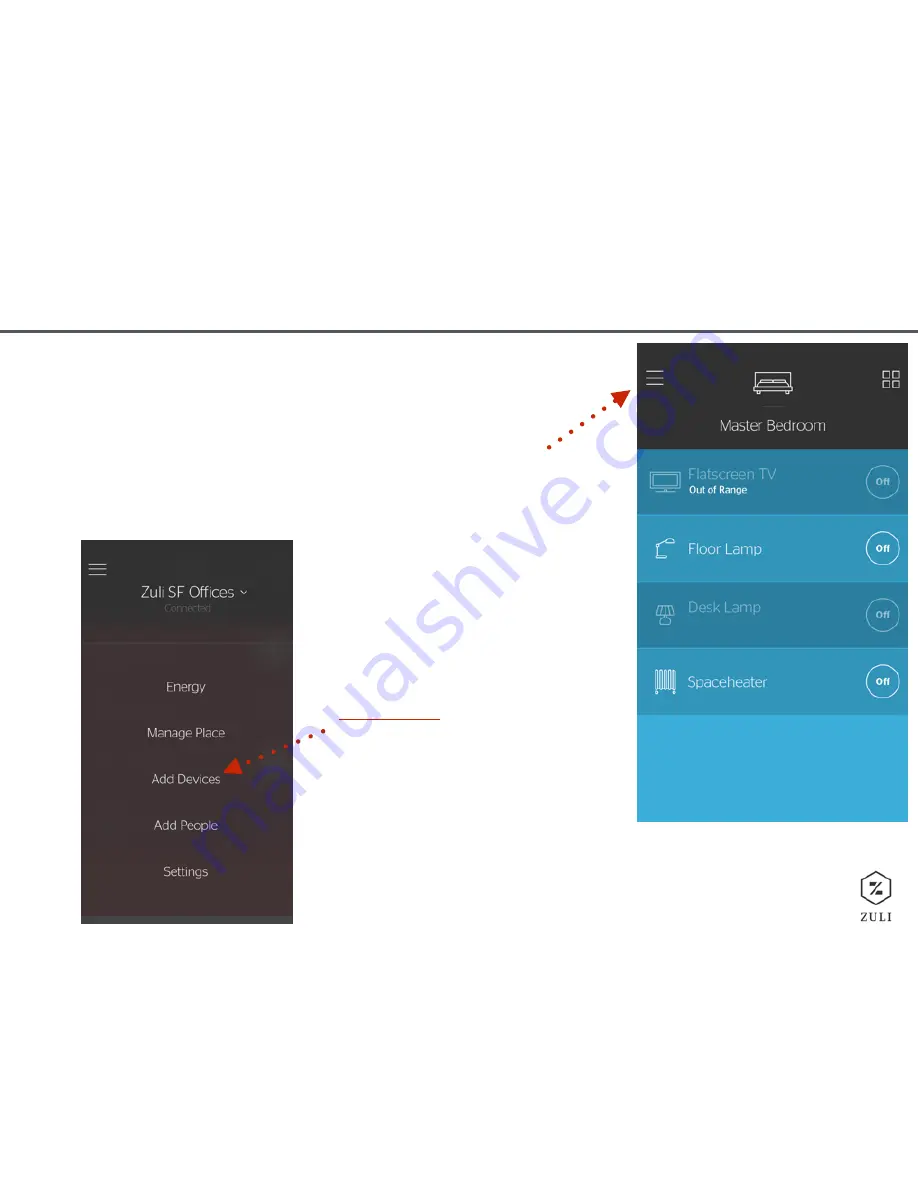
9
SETUP
4. Set up Additional Smartplugs
After you’ve set up your
fi
rst Smartplug, the app will
default to Room view. To set up more Smartplugs,
tap the menu button (top left corner) to open the
main menu.
Once there, tap “Add
Devices” and follow the
same procedure as you did
before to set up all your
Smartplugs.
Click here
to see how to
add Additional Smartplugs.
Congrats! You are all
set up and ready to
look at some of Zuli’s
features…
Содержание Smartplug
Страница 1: ...SMARTPLUG USER GUIDE ...
























