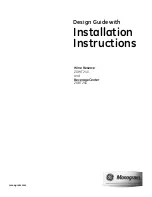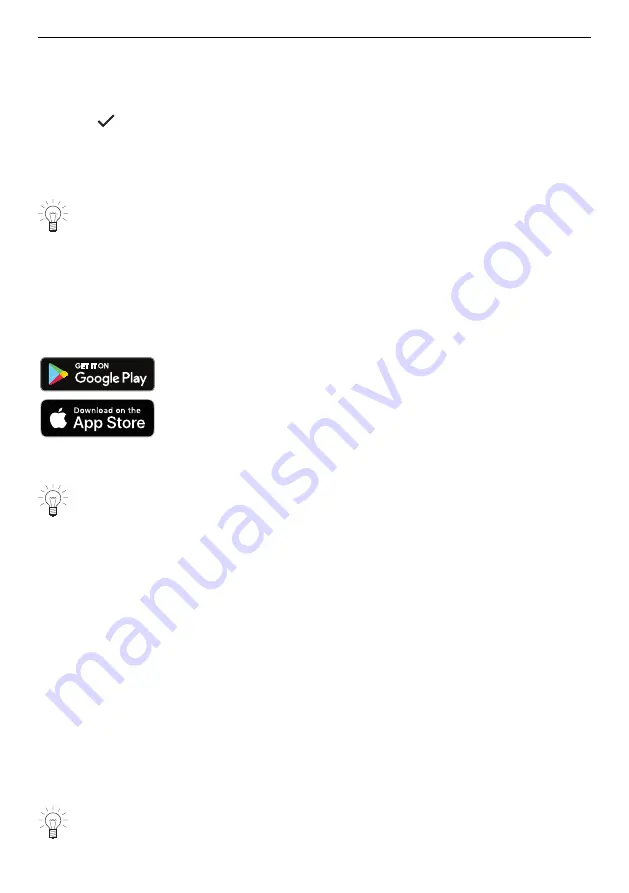
6 V-ZUG-Home
Cancelling a recipe
▸ Press and hold «Stop» to cancel the recipe.
–
The following appears in the display: «Do you really want to cancel the applica-
tion?»
▸ Touch
«Yes» to cancel the recipe.
–
The recipe is cancelled.
6
V-ZUG-Home
Download updates to your appliance via V-ZUG-Home so that you are always up to
date.
6.1
Conditions
The following conditions must be met for full use of V-ZUG-Home:
▪
Access to the internet and to Google Play
TM
Store / App Store
®
▪
Smartphone or tablet that is connected to the home network
▪
System requirements for smartphone or tablet: from Android 6.0 or from iOS 11.0
▪
WLAN/Wi-Fi that meets one of the following standards: 2.4GHz 802.11 b/g/n
Google Play
TM
is a trademark of Google Inc.
Apple and the Apple logo are trademarks of Apple Inc., registered
in the U.S. and other countries. App Store
®
is a service mark of
Apple Inc.
6.2
Initial set-up
When establishing a connection, stay close to your household appliance and have
the password for your wireless network at the ready.
Installing the app
▸ Enable bluetooth and location determination on the smartphone or tablet.
▸ Search the Google Play
TM
Store or the App Store® for «V-ZUG».
▸ Install and open the V-ZUG App.
Enabling the V-ZUG-Home mode on the appliance
▸ Set to the «Display» or «Operate and display» mode under «V-ZUG-Home» in the user
settings.
Connecting the appliance to the home network
▸ In the V-ZUG App, add the household appliance.
–
A bluetooth pairing request appears in the V-ZUG App.
–
A 6-digit PIN appears in the display of the household appliance.
▸ Enter the 6-digit PIN in the V-ZUG App and confirm the bluetooth pairing request.
–
The name of the active WLAN/Wi-Fi appears in the V-ZUG App and then you are
prompted to enter the WLAN/Wi-Fi password.
▸ Enter the WLAN/Wi-Fi password.
–
The household appliance is connected to the active WLAN/Wi-Fi connection.
Further information on V-ZUG-Home and its availability can be found at
.
45
Содержание CombairSteamer V2000
Страница 70: ...70 15 Notes...