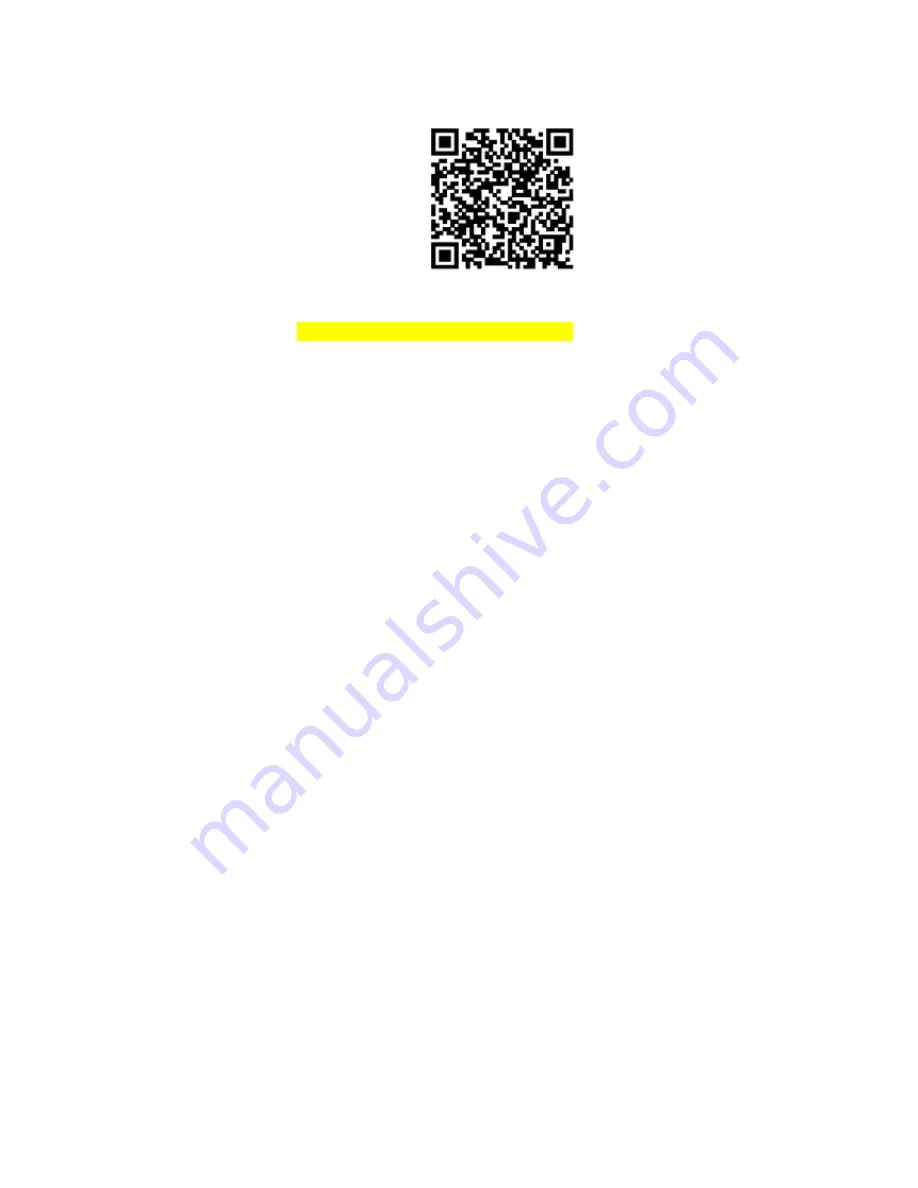
Tips:
You can also visit http://www.ztehome.com.cn/homecareapp from your smartphone to
download the app.
Register on the app as a new user.
5 Adding the Camera
Wait until the LED starts to slowly flash in blue.
If the LED does not start to slowly flash in blue, restore the factory settings of the camera
by pressing and holding the Reset button until the LED turns red. After that, wait again
until the LED starts to slowly flash in blue.
Follow the instructions of the app to add and use the camera.
6 Advanced Functions
Activating cloud storage
After cloud storage is activated, emergency videos can be saved in the cloud server to
prevent data loss or damage. The cloud storage service can be purchased and activated
within the app.
Locally recording videos
Use a TF card or NAS device to locally record videos. Activate the recording function by
selecting on the app whether videos are to be stored in the TF card or NAS device.
























