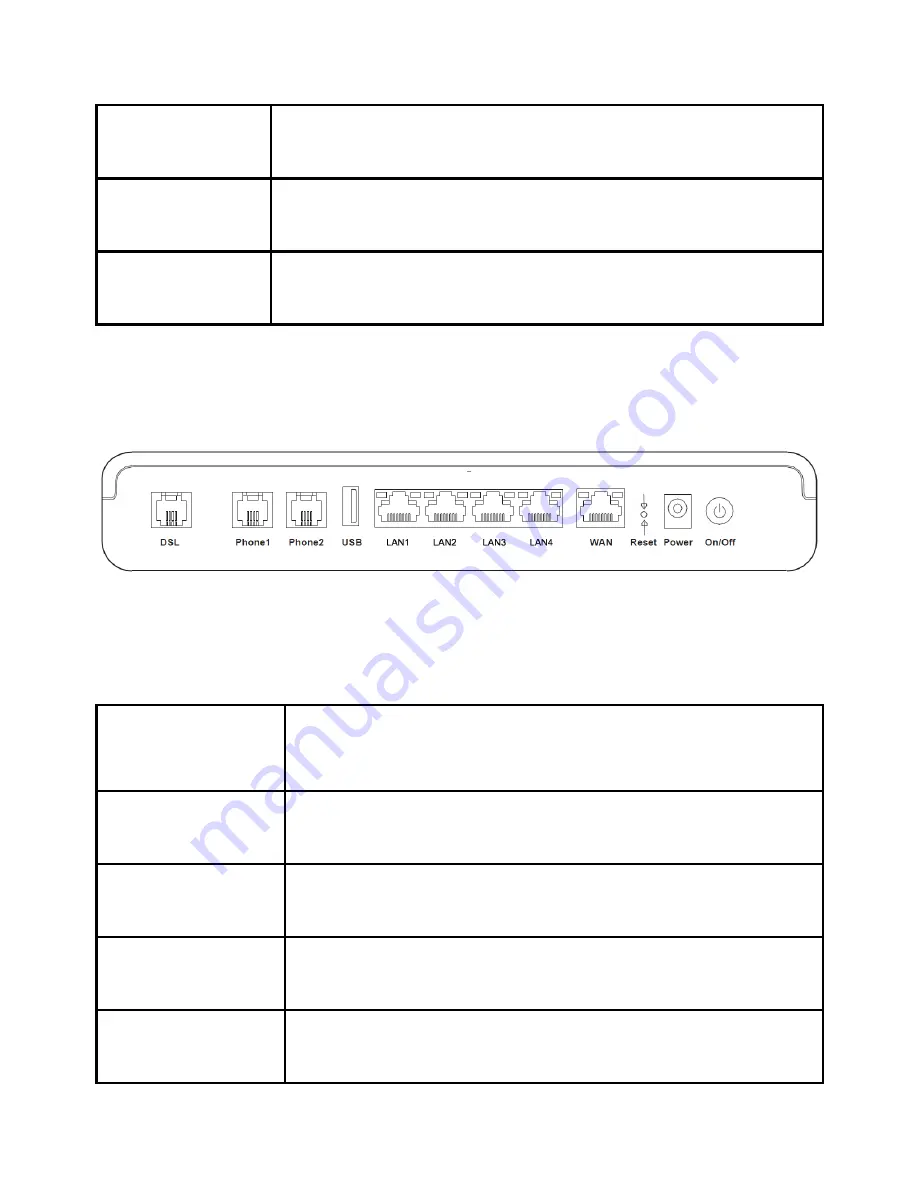
Table 3-2 The Top Panel
Interface/But-
ton
Function
WPS
After pushing the button for longer than 0.5 s, the WPS
function will be enabled.
WLAN
After pushing the button for longer than 0.5 s, the WLAN
function will be enabled or disabled.
Figure 3-3 shows the interfaces and buttons on the back panel of the ZXHN
H389A.
Figure 3-3 The Back Panel
Table 3-3 describes the interfaces and buttons on the back panel of the ZXHN
H389A.
Table 3-3 The Back Panel
Interface/Button
Function
DSL
RJ-11 port. It is used to connect to the
ADSL/VDSL/G.fast uplink access network.
Phone1–Phone2
RJ-11 port. It is used to connect to the phone through
the telephone line.
USB
USB 3.0 host port. It is used to 3G/4G dongle
connection.
LAN1–LAN4
RJ-45 port. It is used to connect the modem to
computer, STBs or other network devices.



































