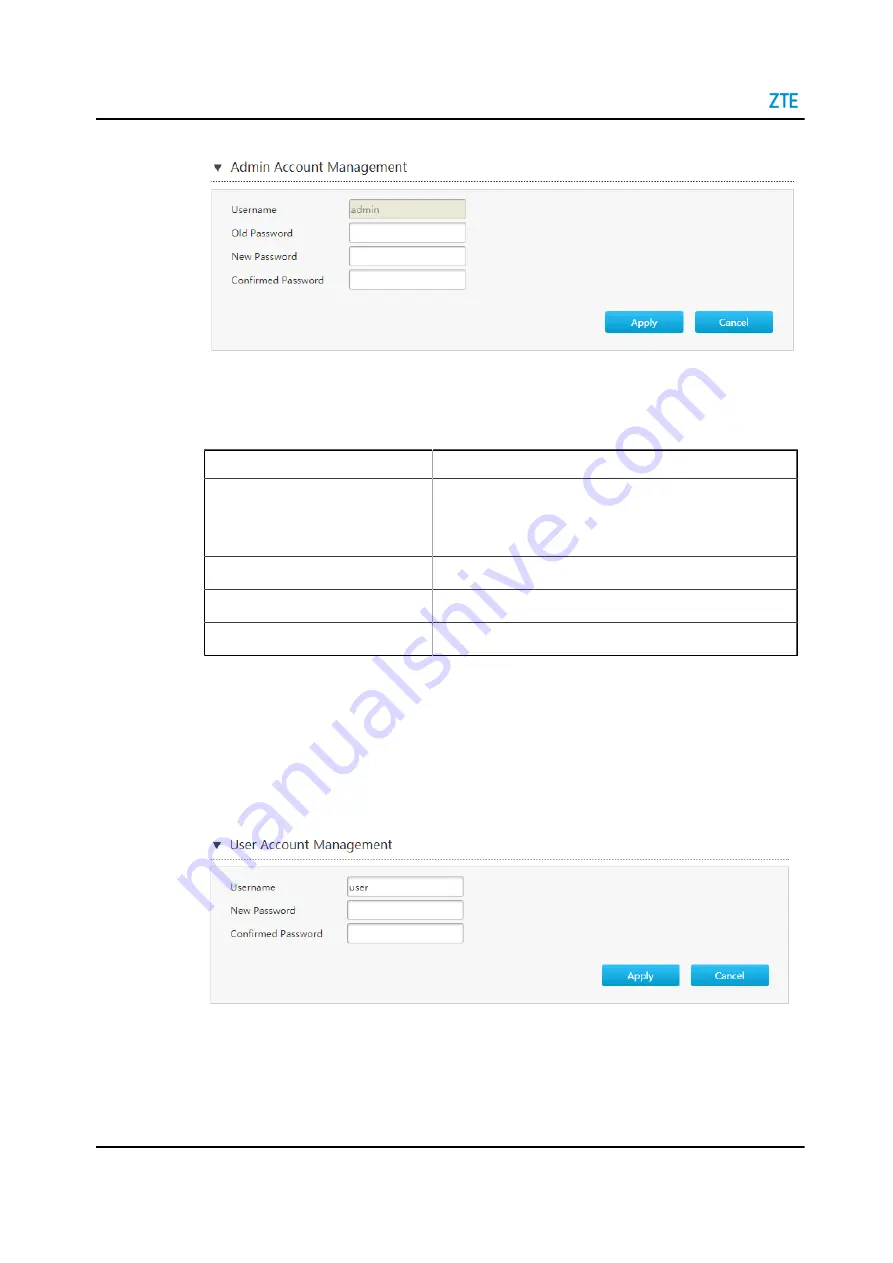
ZXHN H1600 Maintenance Management Guide
Figure 8-1 Admin Account Management Page
2. Configure the administrator account management parameters.
lists the administrator account management parameters.
Table 8-1 Parameter Descriptions for the Administrator Account Management
Parameter
Description
Username
The user name for the administrator privilege.
The default user name of the administrator privilege is
ad-
min
, which cannot be modified.
Old Password
The default passwords for the Administrator is admin.
New Password
Specify the new password.
Confirmed Password
Confirm the new password.
3. Click
Apply
button to apply the changes.
User Account Management
1. On the main page of the ZXHN H1600, select
Management > Account Manage-
ment
to the
User Account Management
page, see
Figure 8-2 User Account Management Page
2. Configure the administrator account management parameters.
lists the user account management parameters.
8-2
SJ-20200218145027-006 | 2021-03-04(R1.0)
















































