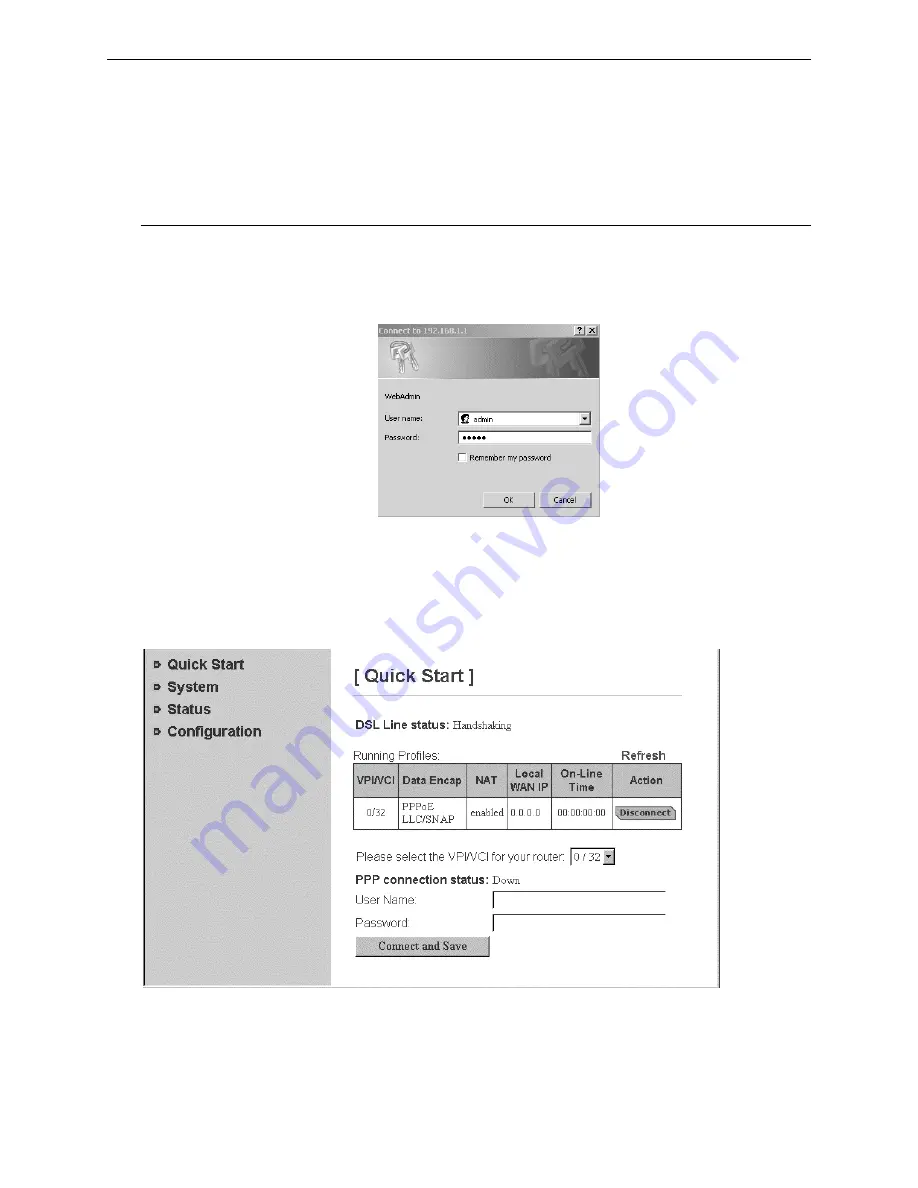
Chapter 5: Web Configuration
32
C
C
h
h
a
a
p
p
t
t
e
e
r
r
5
5
:
:
W
W
e
e
b
b
C
C
o
o
n
n
f
f
i
i
g
g
u
u
r
r
a
a
t
t
i
i
o
o
n
n
Using Web-Based Manager
Once your host PC is properly configured, please proceed as follows:
1.
Start your web browser and type the private IP address of the ADSL Router in the URL field: 192.168.100.100.
2.
After connecting to the device, you will be prompted to enter username and password. By default, the username
is admin and the password is admin. See the following
example
for running under Windows XP.
If you login successfully, the main page of ADSL ROUTER-CONTROL PANEL appears. From now on the ADSL
Router acts as a web server sending HTML pages/forms on your request. You can fill in these pages/forms and apply
them to the ADSL Router.
O
O
u
u
t
t
l
l
i
i
n
n
e
e
o
o
f
f
W
W
e
e
b
b
M
M
a
a
n
n
a
a
g
g
e
e
r
r
The home page is composed of 3 areas:
Title:
It indicates the title of this management interface.
Main Menu: Includes Quick start, System, Status, and Configuration.
Quick Start: Allows you to select some pre-defined profile to have basic configuration.
System: The system menu includes the sub-menus of Device Info, Administration, Backup
Configuration, Save Configuration, Upgrade Firmware and Reset Router.
Содержание ZXDSL-531B
Страница 1: ...ZXDSL 531B ADSL Router User s Manual Rev 01 2003 05 27 ...
Страница 22: ...ADSL Router User Manual 14 ...
Страница 39: ...Chapter 4 Configuration 31 ...
Страница 51: ...Chapter 5 Web Configuration 43 ...
Страница 69: ...Chapter 5 Web Configuration 61 192 168 100 2 192 168 100 2 ...
Страница 73: ...Chapter 6 Troubleshooting 65 ...
















































