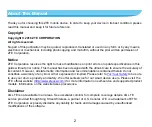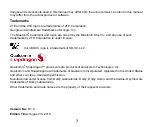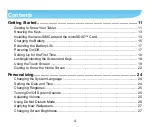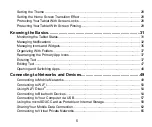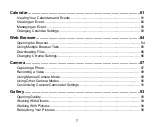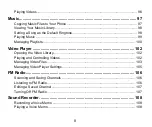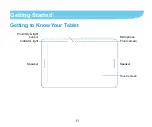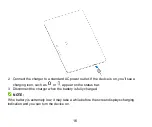Отзывы:
Нет отзывов
Похожие инструкции для zpad

CR8017B
Бренд: Crosley Страницы: 9

ARIES 101
Бренд: Goclever Страницы: 142

T1060
Бренд: Bosto Страницы: 23

DT301A
Бренд: DT Research Страницы: 10

TT800V
Бренд: JACS Страницы: 24

INSPIROY H610X
Бренд: Huion Страницы: 36

oioo 2
Бренд: oioo Страницы: 10

P1 PLUS
Бренд: Rega Страницы: 8

Pillow Stand
Бренд: SLYK Страницы: 2

HS-7DTB6-4GB
Бренд: Hip Street Страницы: 19

miTab DIAMOND
Бренд: Wolder Страницы: 32

INVICTUS jr
Бренд: Acoustic Signature Страницы: 12

Ascona MK3
Бренд: Acoustic Signature Страницы: 12

LP-8800
Бренд: Panacom Страницы: 42

eSTAR GRAND HD DUAL CORE
Бренд: E Star Страницы: 162

Solution7III
Бренд: Overmax Страницы: 108

GS60716
Бренд: Gener8 Technology Страницы: 16

01733 511 030
Бренд: XL displays Страницы: 4