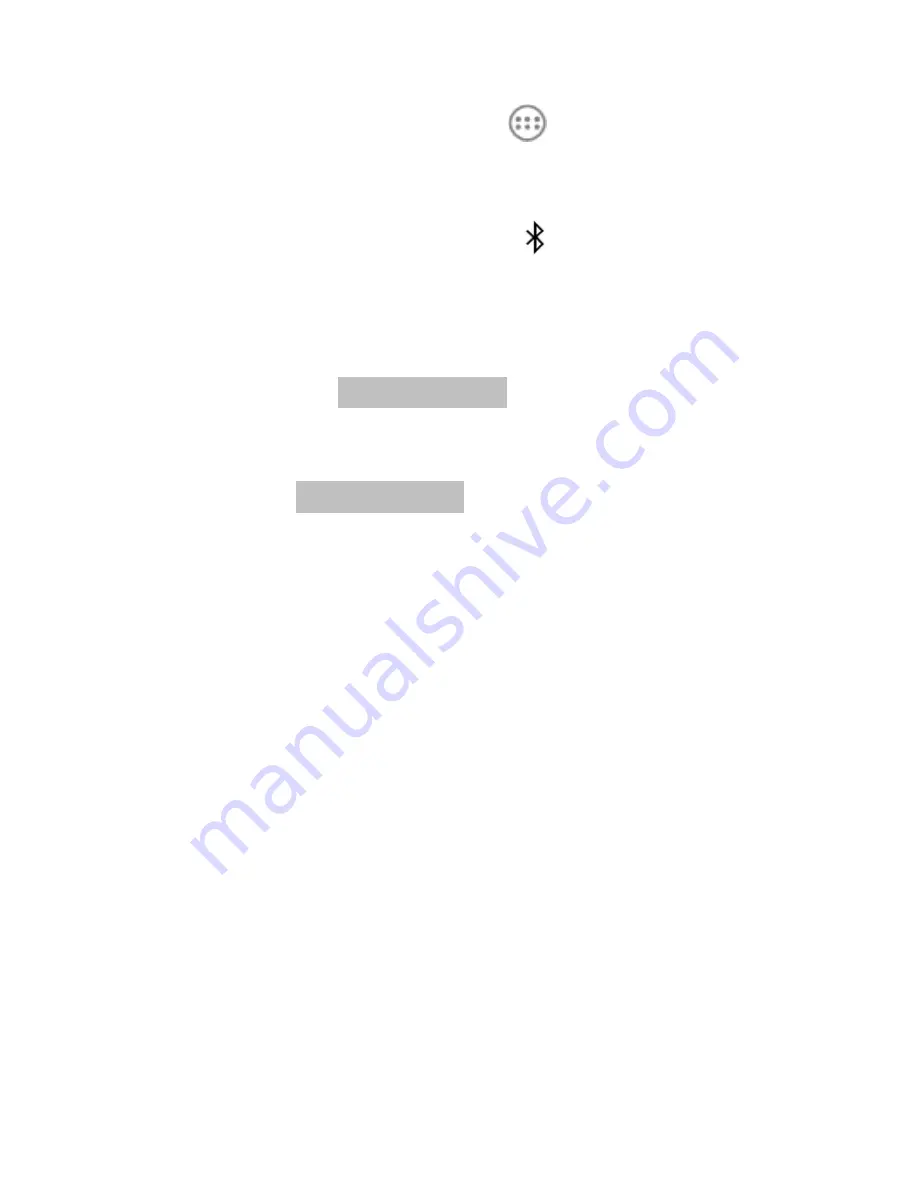
22
before the communication is performed.
1. Touch the
Home Key >
> Settings >
Bluetooth
.
2. Touch the
Bluetooth
to switch
ON
or
OFF
.
When Bluetooth is on, the
icon will appear
in the Status bar.
3. Touch your device name on the top of the
screen to make your phone visible or invisible.
NOTE:
Touch the
Menu Key > Visibility timeout
to set the Bluetooth visibility timeout of your
phone.
4. Touch the
Menu Key
> Rename phone
to
edit the name.
5. Touch
SEARCH FOR DEVICES
. Your
phone scans for and displays the IDs of all
available Bluetooth devices in range.
6. Touch the device you want to pair with.






















