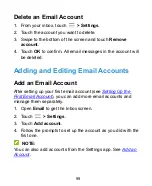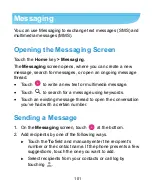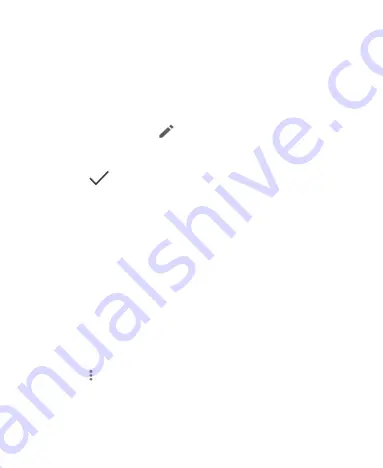
87
Setting Up Your Own Profile
You can create your own name card in your phone.
1. Touch the
Home
key
> Contacts
.
2. Touch
Set up my profile
.
If a profile has already been set up, touch the existing profile
below
ME
and touch
.
3. Edit your profile information. Touch
More Fields
to add more
details if you want.
4. Touch
to save.
Importing, Exporting, and Sharing
Contacts
You can import/export contacts from/to the phone storage and
microSDXC card. This is especially useful when you need to
transfer contacts between different devices. You can also quickly
share contacts using Bluetooth, Google Drive, Email, Gmail,
Messaging, etc.
Import Contacts From the Phone Storage
1. Touch the
Home
key
> Contacts
.
2. Touch
> Import/Export > Import from storage
.
3. If you have added contact accounts other than the phone,
select an account in which to save the contacts.
4. Select the vCard file(s) and touch
OK
.
Содержание Z957
Страница 1: ...1 Z957 User Manual ...