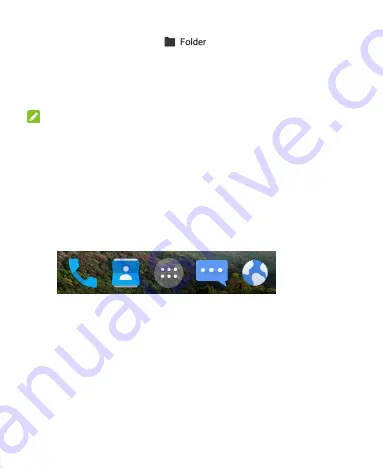
38
2. Drag the shortcut to
and release it. A new folder
will be created and the shortcut is added into the folder.
3. To add more shortcuts into the folder, touch and hold each
shortcut and drag it over the folder before releasing it.
NOTE:
Touch the folder and then touch the name field above the
shortcuts to rename the folder.
Rearranging the Primary Shortcuts
The home screen includes a customizable primary shortcuts area
at the bottom visible from all home screens. You can keep at
most four items in the primary shortcuts area. Drag shortcuts or
folders in or out of the area to rearrange the area.
Entering Text
You can enter text using the onscreen keyboard. Some apps
open it automatically. In others, you open it by touching where
you want to type. Touch the
Back
key to hide the onscreen
keyboard. You can also enter text by speaking with the Google
voice typing feature.






























