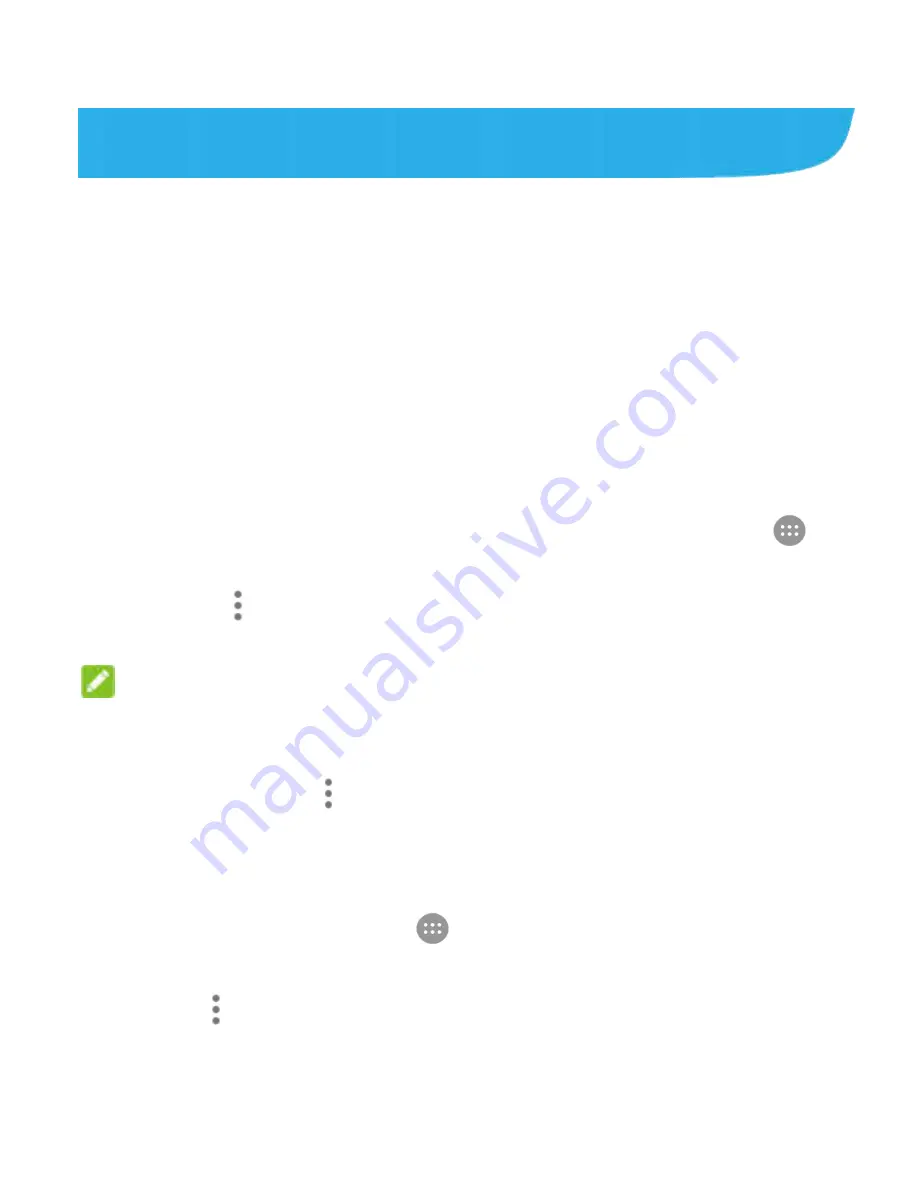
135
FM Radio
With the FM radio, you can search for radio channels, listen to
them, and save them on your phone. Note that the quality of the
radio broadcast depends on the coverage of the radio station in
your area. The wired headset works as an antenna, so always
connect the headset when using the radio. When you receive
an incoming call while listening to the radio, the radio will be
turned off.
Scanning and Saving Channels
1.
Plug in a wired headset and touch the
Home
key
>
>
FM Radio
.
2.
Touch
> Scan
. Your phone scans for available
channels and saves them to the
All channels
list.
NOTE:
When you open the
FM Radio
app for the first time, it will
automatically scan for channels and show the
All channels
list.
You can also touch
> All channels
to view the list.
Listening to FM Radio
1. Touch the
Home
key
>
> FM Radio
while the headset
is connected.
2. Touch
> All channels
and select a channel.
















































