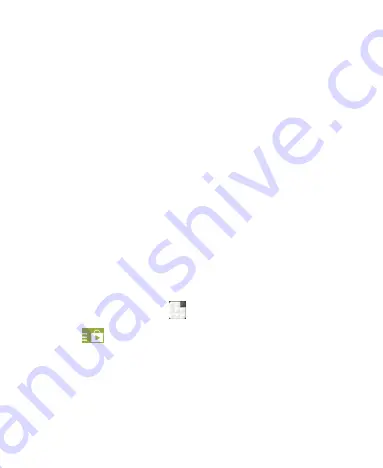
134
Play Store, you’re prompted to enter your billing information
to set up a Google Wallet account.
WARNING:
When you’ve used Google Wallet once to purchase
items from the Google Play Store app, the phone remembers
your password so you don’t need to enter it the next time. For this
reason, you should secure your phone to prevent others from
using it without your permission.
Requesting a Refund for a Paid App
If you are not satisfied with an app, you can ask for a refund
within 15 minutes of the purchase. Your credit card is not charged
and the app is uninstalled from your phone.
If you change your mind, you can install the app again, but you
can’t request a refund a second time. For details, please read the
Play Store help information.
1. Touch the
Home Key >
> Play Store
.
2. Touch
at the top left of the screen and then touch
My
apps
.
3. Touch the app to uninstall for a refund. The details screen for
the app opens.
4. Touch
Refund
and then touch
Uninstall
. Your app is
Содержание Z792
Страница 1: ...1 ZTE Z792 User Manual ...
Страница 12: ...12 Back camera Speaker Power key Flash Headset jack Microphone Charger micro USB Jack ...
Страница 90: ...90 General settings which apply to all Gmail accounts or other settings that only apply to specific accounts ...
Страница 94: ...94 Changing Message Settings Touch the Menu Key Settings in the Messages screen to change Messages settings ...
Страница 114: ...114 2 Touch at the center to start playing Touch the video to view the playback controls ...
Страница 131: ...131 YouTube Touch in the Home Screen and select YouTube You can watch YouTube videos or upload your own ...
















































