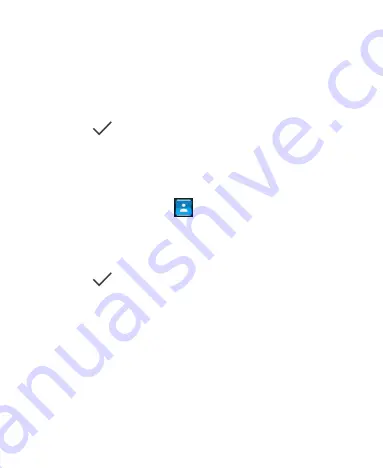
61
3. Touch the account field near the top of the screen to choose
where to save the contact. If a sync account is selected, the
contacts will be synced automatically with your account
online.
4. Enter the contact name, phone numbers, email addresses,
and other information.
5. Touch
to save the contact.
Setting Up Your Own Profile
You can create your own name card in your phone.
1. Touch the
Home
key
>
and touch the
CONTACTS
tab.
2. Touch
Set up my profile
.
3. Edit your profile information. Touch
ADD ANOTHER FIELD
to add more information if you want.
4. Touch
.
Importing, Exporting, and Sharing
Contacts
You can import/export contacts from/to your micro-SIMs or
microSDHC card. This is especially useful when you need to
transfer contacts between different devices. You can also quickly
share contacts using Bluetooth, Google Drive, Email, Gmail, or
Messaging.






























