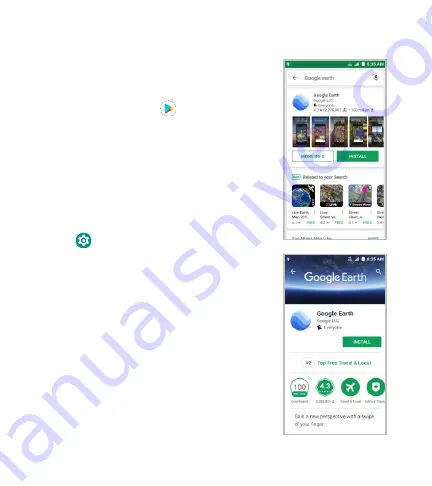
18
Google Play™
Google Play has tens of thousands of games and
applications for you to enjoy. Before you begin, make
sure that you are signed in to your Google account.
1. From the home screen, tap
.
2. Find the apps you need either by category or by
typing in the search field.
3. Tap the app to see a more detailed description.
CAUTION:
Once installed, some apps can access
many functions or a significant amount of your
personal data. To view permissions on the app’s
detail page, swipe to the bottom of the page and tap
Permission details
. To view and adjust permissions
of an installed app, swipe up on the home screen
and tap
>
Apps & notifications
>
app name
>
Permissions
.
4. Tap
INSTALL
(free apps) or the price (paid apps).
NOTE:
A payment method (such as Google Wallet™)
is required to purchase apps. For paid apps, follow
additional on-screen instructions for payment.
5. Wait for the app to be downloaded and installed
automatically. Payment needs to be authorized
before paid apps start downloading.
6. You can find the new app after swiping up on the
home screen.
NOTE:
The content you can access in the Play Store
depends on your region and your service provider.






























