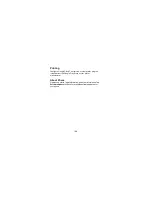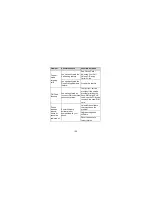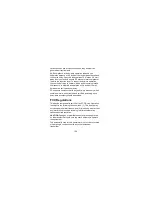140
password is set.
x
Power button instantly locks:
Lock protection is
activated immediately when you press the Power/Lock
Key. This option is available when unlock pattern, PIN or
password is set.
x
Lock screen message:
Set the text that you may
display on the lock screen.
x
Smart Lock:
Keep the phone unlocked when connected to
trusted devices, in trusted places, or unlocked by trusted
faces or voice, when recognizing trusted faces or voices, or
while being held or carried.
NOTE:
You need to sign in to your Google account on the
phone to use the Smart Lock feature.
x
Encrypt phone:
Your phone is already encrypted.
x
Set up SIM card lock:
-
Lock SIM card:
Activate or deactivate the PIN lock to
require PIN before accessing the nano-SIM card.
-
Change SIM PIN:
Change the PIN used to access the
nano-SIM card.
NOTE:
Put all your confidential passwords in a safe place
for future use. If you enter the wrong SIM PIN more times
than allowed, your nano-SIM card will be locked and you
cannot access the mobile phone network. Contact your
operator for a PIN Unlock Key (PUK) to restore the
nano-SIM card.
x
Make passwords visible:
Display passwords as you enter
them.
Содержание Z558VL
Страница 1: ...1 Z558VL USER MANUAL Z079584509453 ...
Страница 63: ...63 2 Tap beside the VPN that you want to modify 3 Edit the VPN settings and then tap SAVE ...
Страница 115: ...115 3 Tap the video to view the playback controls ...
Страница 125: ...125 rename tag or trim it check its file information or set it as your phone ringtone or notification ringtone ...