18
•
Swipe or Slide
– To swipe or slide means to quickly drag
your finger vertically or horizontally across the screen.
•
Drag
– To drag, press and hold your finger with some
pressure before you start to move your finger. While
dragging, do not release your finger until you have reached
the target position.
•
Pinch
– In some apps (such as Maps, web browser, and
Gallery), you can zoom in and out by placing two fingers
on the screen at once and pinching them together (to zoom
out) or spreading them apart (to zoom in).
•
Rotate the Screen
– For most screens, you can
automatically change the screen orientation from portrait to
landscape by turning the phone sideways.
NOTES:
• The Auto-rotate feature needs to be enabled for the screen
orientation to automatically change. Swipe up from the
bottom of the home screen and tap
Settings > Display >
When device is rotated
and select
Rotate the contents
of the screen
.
• You can also access the screen rotation control by sliding
down the Status Bar twice and tapping
Auto-rotate
or
Portrait
.
Содержание Z3001S
Страница 1: ...1 Z3001S USER MANUAL ...
















































