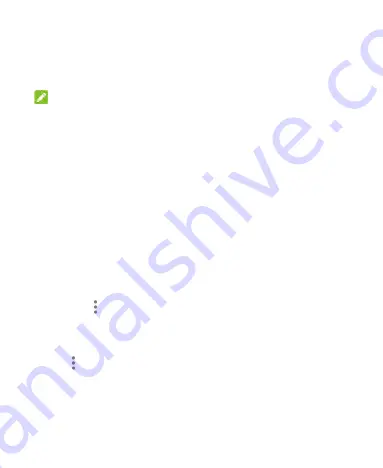
43
Managing Multi-party Calls
When the call waiting and three-way call features are available,
you can switch between two calls or set up a conference call.
NOTE:
The call waiting and three-way call features need network
support and may result in additional charges. Please contact your
service provider for more information.
Switch Between Current Calls
When you’re on a call and another call comes in, your phone
screen informs you and displays the caller ID.
To respond to an incoming call while you’re on a call:
Press the
Send
key or the
Center
key to answer the call.
(This puts the first caller on hold and answers the second
call.)
Press the
Power/end
key or the
Right soft
key to reject the
second call.
Select
> Message reject
to reject the second call and
send a text message to the caller.
To switch between two calls:
Select
> Swap
to switch back to the other call.
Set Up a Conference Call
With this feature, you can talk to two people at the same time.
















































