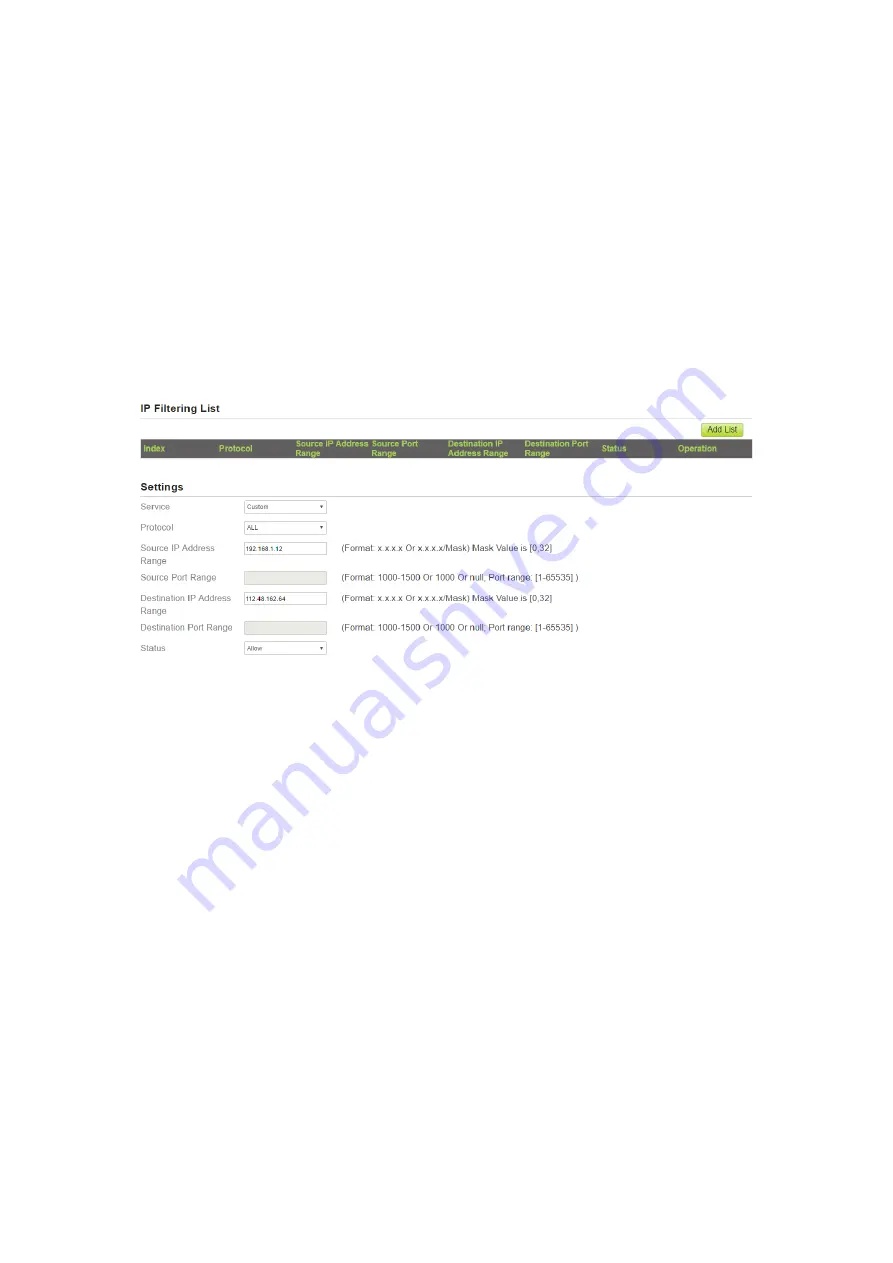
2.
Click
Add
list
.
3.
Set
Service
.
4.
Set
Protocol
.
5.
In
the
Source
IP
Address
Range
box,
enter
the
source
IP
address
or
IP
address
segment
to
be
filtered.
6.
In
the
Source
port
range
box,
enter
the
source
port
or
port
segment
to
be
filtered.
7.
In
the
Destination
IP
Address
Range
box,
enter
the
destination
IP
address
or
IP
address
segment
to
be
filtered.
8.
In
the
Destination
port
Range
box,
enter
the
destination
port
or
port
segment
to
be
filtered.
9.
In
the
Status
box,
choose
a
status
the
rule
will
be
executed.
10.
Click
Submit
.
As
shown
in
Figure
5
‐
12.
Figure 5‐12
5.2.6
Modifying
IP
Filtering
rule
To
modify
an
IP
filtering
rule,
perform
the
following
steps:
1.
Choose
Security
>
IP
Filtering
.
2.
Choose
the
rule
to
be
modified,
and
click
Edit
.
3.
Repeat
steps
3
through
9
in
the
previous
procedure.
4.
Click
Submit
.
As
shown
in
Figure
5
‐
13.






























