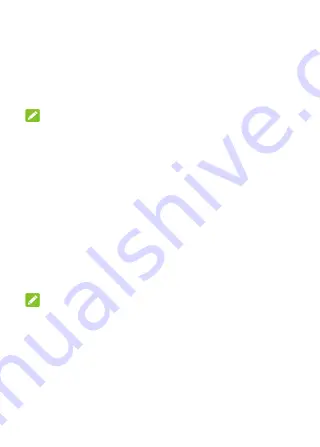
42
Switch Between Recently Opened Apps
1.
Touch the
Recent apps
key. The apps you’ve used
recently are displayed as a series of cards. Slide left
and right to see all the cards.
2.
Touch a card to open that app.
NOTES:
You can swipe a card up to remove it from the
screen, which will free up running memory on the
phone. Touch
CLEAR ALL
to remove all cards.
Touch the
Recent apps
key twice to switch to the
most recent app you used.
Using Two Apps in Split-Screen
Mode
You can work with two apps at the same time in split-
screen mode.
NOTE:
Some apps may not support split-screen mode.
1.
Open the first app you want to use and touch the
Recent apps
key.
2.
Touch the app icon on top of the card of the first app
and select
Split screen
.
Содержание verizon Blade VANTAGE 2
Страница 1: ...User guide ...
Страница 11: ...10 Headset jack Back camera Flash Charging micro USB jack ...
Страница 15: ...14 ...






























