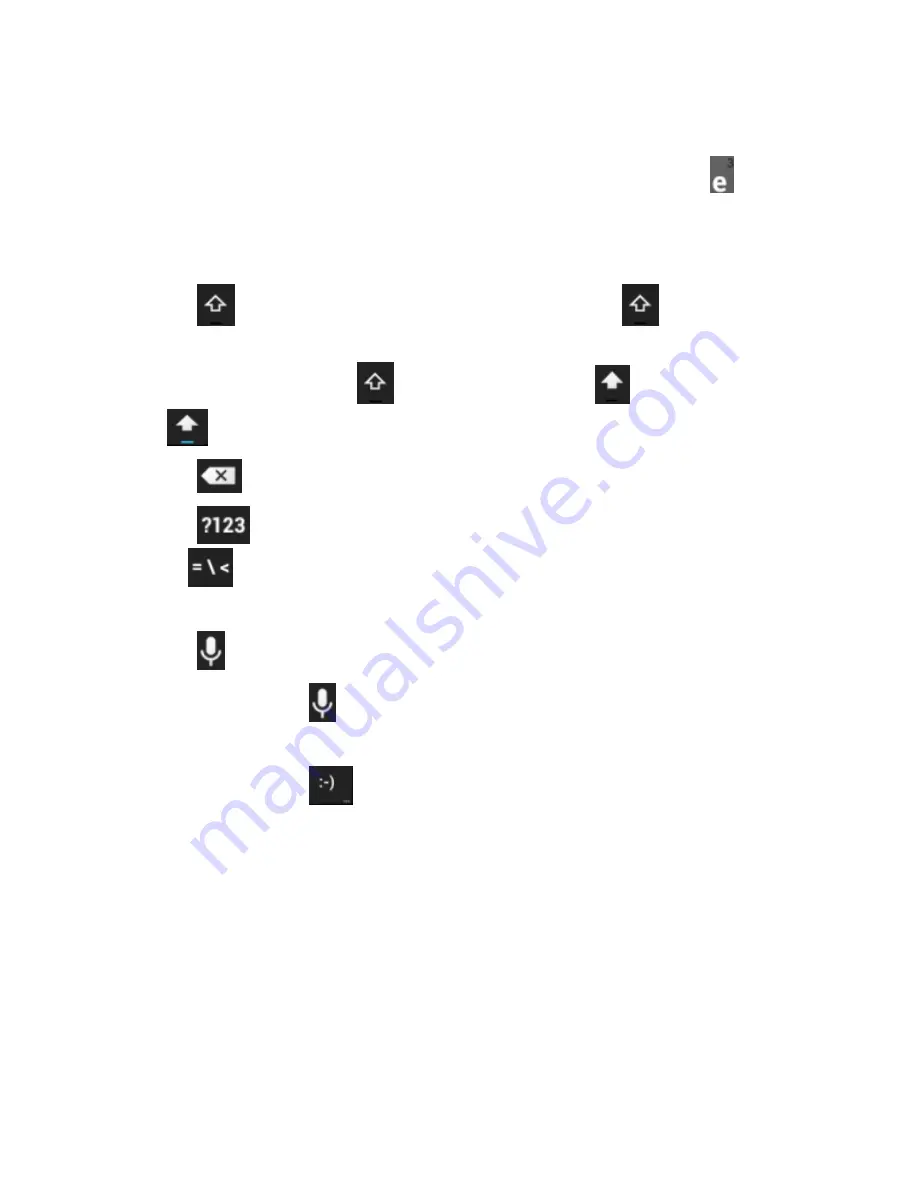
42
Touch the alphabetic keys to enter letters. Touch and hold
some specific keys to enter associated accented letters or
numbers. For example, to enter è, touch and hold
and the
available accented letters and number 3 appear. Then slide
to choose è.
Touch
to use uppercase. Double-tap
to lock
uppercase. This key also changes to indicate the current
case you are using:
for lowercase,
for uppercase,
and
when locked in uppercase.
Touch
to delete the text before the cursor.
Touch
to select numbers and symbols. You can then
touch
to find more. Also, often used symbols are
displayed above the keyboard.
Touch
to use Google‟s networked voice input.
Touch and hold
to change the input languages or set up
the Android keyboard.
Touch and hold
to select expression.
Google voice typing
Google Voice typing uses Google voice recognition to convert
speech to text.
















































