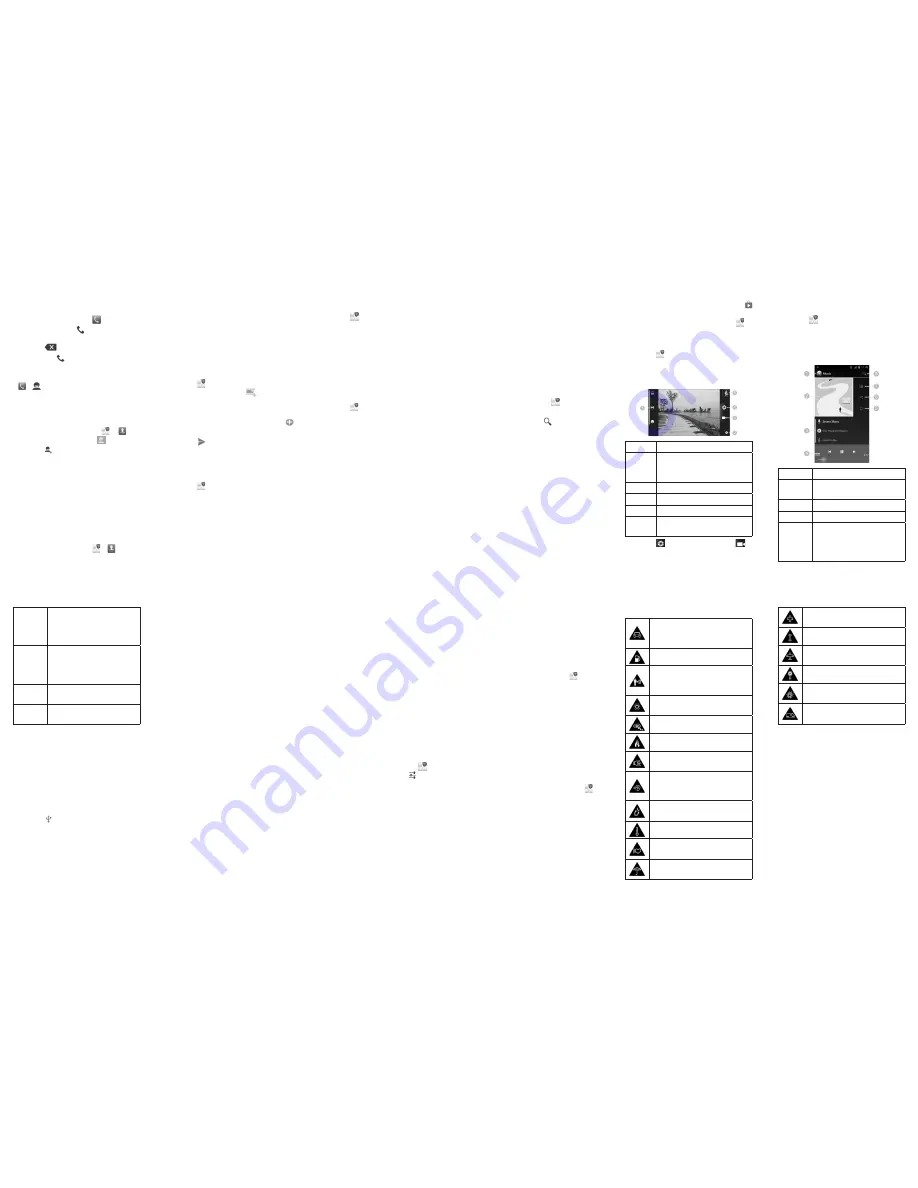
Making a Call
1. Touch the
Home Key >
.
2. In the dialer tab , enter the phone
number with the on-screen keypad.
Touch
to delete incorrect digits.
3. Touch the icon below the keypad to
place the call.
NOTE:
To call a contact, touch the
Home Key
> > and touch a contact or a number.
Adding Contacts
Creating a New Contact
1. Touch the
Home Key >
>
and
touch the all contacts tab
.
2. Touch .
3. Enter the contact name, phone numbers,
email addresses, and other information,
as shown. Touch
DONE
to save the con-
tact.
Importing Contacts in Batches
You can import contacts on your SIM card to
the phone or import contacts in vCard files in
the phone storage or on the microSD card to
the phone.
1. Touch the
Home Key >
>
.
2. Touch the
Menu Key > Import/export
.
3. Select a source for contact information
and touch
Next
.
4. Select a destination for the contacts and
touch
Next
.
5. Select the contacts or vCard files you
wish to import and touch
OK
if necessary
to begin importing.
Sending a Message
1. Touch in the home screen and select
Messaging
, then touch
.
2. Enter the recipient(s) and message text.
If you want to send an MMS, touch the
Menu Key
to add a subject or touch
to add attachments or edit a slide show.
3. Touch or
Send
to send the message.
Setting Up Email Accounts
Setting Up Gmail
1. Touch in the home screen and select
Gmail
.
NOTE:
If another Gmail account is al-
ready set up, touch the
Menu Key > Set-
tings > ADD ACCOUNT
.
2. Touch
Existing
to sign in to your existing
Google Account. If you have no Google
Accounts, touch
New
to create one.
3. Follow the instructions on the screen to
set up the account.
Setting Up Email
1. Touch in the home screen and select
.
NOTE:
If another email account is al-
ready set up, touch the
Menu Key > Set-
tings > ADD ACCOUNT
.
2. Enter the email address and password.
3. Touch
Next
and follow the onscreen in-
structions.
Setting Up Corporate Exchange Email
1. Touch in the home screen and select
.
NOTE:
If another email account is al-
ready set up, touch the
Menu Key > Set-
tings > ADD ACCOUNT
.
2. Enter the email address and password.
3. Touch
Manual setup > Exchange
.
4. If necessary, edit
Domain\Username
,
Password
,
Server
information and then
touch
Next
.
5. Configure the settings on the screen, such
as
Days to sync
, and then touch
Next
.
6. Identify your new account with a unique
name and then touch
Next
.
Contact your server administrator for more
help.
Installing Apps From the
Google Play Store
There are tens of thousands of games and
applications in the Google Play Store for you
to download and install. Before you begin,
make sure that you have signed in to your
Google Account.
NOTE:
The content you can access in the
Play Store depends on your region and your
service provider.
1. Touch the
Home Key > > Play Store
.
2. Find the apps you need either by cat-
egory or by touching .
3. Touch the app to see detailed descrip-
tion.
4. Touch
Install
(free apps) or the price (paid
apps). If the app is not free, you need
to sign in to your Google Wallet account
and select a payment method.
CAUTION:
Once installed, some apps
can access many functions or a signifi
-
cant amount of your personal data. The
Play Store will show you what the app
can access. Touch
Accept
to proceed, or
touch the
Back Key
to cancel.
5. Wait for the app to be downloaded and
installed automatically. Payment needs
to be authorized before paid apps start
downloading.
The app is successfully installed when the
icon appears in the status bar. You can find the
new app after touching the
Home Key >
.
Taking a Photo or a Video
1. Touch in the home screen and select
Camera
.
2. Aim the camera at the subject and make
any necessary adjustment.
Number
Function
1
Choose photo camera mode
(normal, panorama, and smile
detection).
2
Adjust camera settings.
3
Capture a video.
4
Capture a photo.
5
View photos and videos you
have captured.
3. Touch to take a photo or touch
to
start recording.
Playing Music
1. Touch in the home screen and select
Music
.
2. Touch a category, such as Artists or Al-
bums, to find the song you want to play.
3. Touch the song to play it back.
Number
Function
1
Touch to return to the music
library.
2
Album cover art.
3
Artist, album, and song title.
4
Playback control. Skip songs or
pause and resume playback.
Drag the slider to jump to any
part of the song.
13
14
15
16
17
18
5
Touch to toggle repeat mode:
no repeat, repeat the current
song, or repeat the current
playlist.
6
Touch to play the current
playlist in shuffle mode, where
tracks are played in random
order.
7
Touch to see the current playl-
ist.
8
Search your music library for
songs.
Connecting to PC
You can connect your phone to a computer
with a USB cable and transfer music, pic-
tures, and other files in either direction. Your
device stores these files in its phone storage
or microSD card.
1. Touch and hold the status bar across the
top of the screen and flick down.
2. Touch
(Connected as [
current con-
nection mode
])
.
3. Choose
Media device (MTP)
to transfer
media files on Windows PC or Mac.
To disconnect the device from the computer,
simply unplug the USB cable when you’re
finished.
Connecting to the Internet
Connecting via Wi-Fi
1. Touch the
Home Key > Menu Key >
System settings > Wi-Fi
.
2. Slide the ON/OFF switch if Wi-Fi is off.
Your phone automatically searches for
Wi-Fi networks in range and displays
their names and security settings. Your
phone also connects to previously linked
networks when they are in range.
3. Touch a network name to connect to it.
If the network is secured, enter a pass-
word or other credentials. (Ask your net-
work administrator for details.)
Connecting via Mobile Network
To connect to the Internet via mobile network
you can use the default Access Point Names
(APN). If you want to add a new APN, please
contact the service provider to get the neces-
sary information. Do not change the default
settings unless instructed by the service pro-
vider. Otherwise the service might stop work-
ing.
1. Touch the
Home Key > Menu Key >
System settings > More > Mobile net-
works > Access Point Names
.
2. Touch the
Menu Key > New APN
.
3. Touch each item to enter the information
you get from your service provider.
4. Touch the
Menu Key > Save
.
5. In the APN list, touch the circle on the
right of the APN you have created to start
using it.
Extending Battery Life
There are several things you can do to make
your battery last longer.
•
Turn on Wi-Fi, Bluetooth, GPS, mobile
data, auto-sync only when you need to.
•
Lower the screen brightness.
•
Use Bluetooth tethering or USB tethering
(when you have a cable) instead of por-
table Wi-Fi hotspot to share your phone’s
data service.
•
From the home screen, touch
> Set-
tings > Audio profiles >
(General)
and uncheck
Vibrate on touch
.
Managing the Phone Storage
Deleting Old Messages
You can manually delete old messages to
free up some storage space. You may also
set up auto deletion of the oldest messages
when the limits are reached.
1. From the home screen, touch
> Mes-
saging
.
2. Touch the
Menu Key > Settings > Gen-
eral
.
3. Check
Delete old messages
to enable
auto deletion.
4. Touch
Text message limit
or
Multime-
dia message limit
to set the maximum
limit.
5. Touch
Set
.
Clearing Browser’s Local Content
1. From the home screen, touch
>
Browser
.
2. Touch the
Menu Key > Settings > Pri-
vacy & security
.
3. Touch
Clear cache
,
Clear history
, and
Clear all cookie data
.
For Your Safety
Don’t make or receive handheld
calls while driving. Never text while
driving.
Don’t use at gas stations.
Keep your phone at least 15 mm
away from your ear or body while
making calls.
Your phone may produce a bright
or flashing light.
Small parts may cause choking.
Don’t dispose of your phone in fire.
Your phone can produce a loud
sound.
To prevent possible hearing dam-
age, do not listen at high volume
levels for long periods.
Avoid contact with anything mag-
netic.
Avoid extreme temperatures.
Keep away from pacemakers and
other electronic medical devices.
Avoid contact with liquids. Keep
your phone dry.
Turn off when asked to in hospitals
and medical facilities.
Don’t take your phone apart.
Turn off when told to in aircrafts
and airports.
Only use approved accessories.
Turn off when near explosive mate-
rials or liquids.
Don’t rely on your phone for emer-
gency communications.
19
20
21
22
23
24


