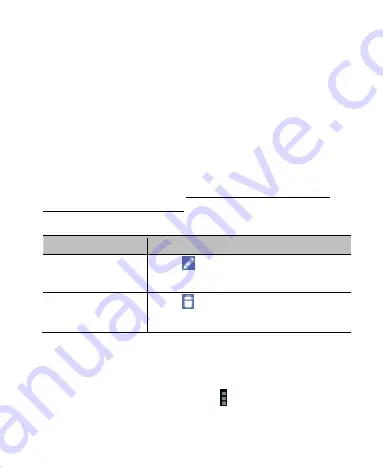
80
Enter a name, location, time span, and other additional
details about the event.
NOTE:
If you have more than one calendar, you can choose
the calendar to which to add the event by touching the
current calendar above the
Event name
box.
3. Touch
DONE
at the top of the screen to save the new event.
Editing or Deleting an Event
1. Find the event you want to edit or delete.
2. Open its details screen (see
Viewing Your Calendars and
Events
– View Event Details
in this chapter).
3. Do one of the following as you need.
To…
do…
Edit the event,
touch
on the screen. Touch
DONE
to save your changes.
Delete the event,
touch
on the screen and then touch
OK
.
Changing Calendar Settings
To change Calendar settings, open a Calendar view (Day,
Week, Month, or Agenda). Then touch
>
Settings
.
You can change
General settings
, which apply to all accounts,
















































