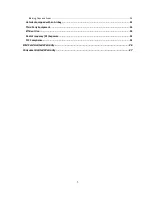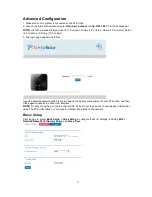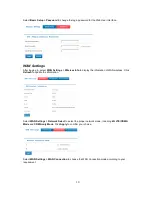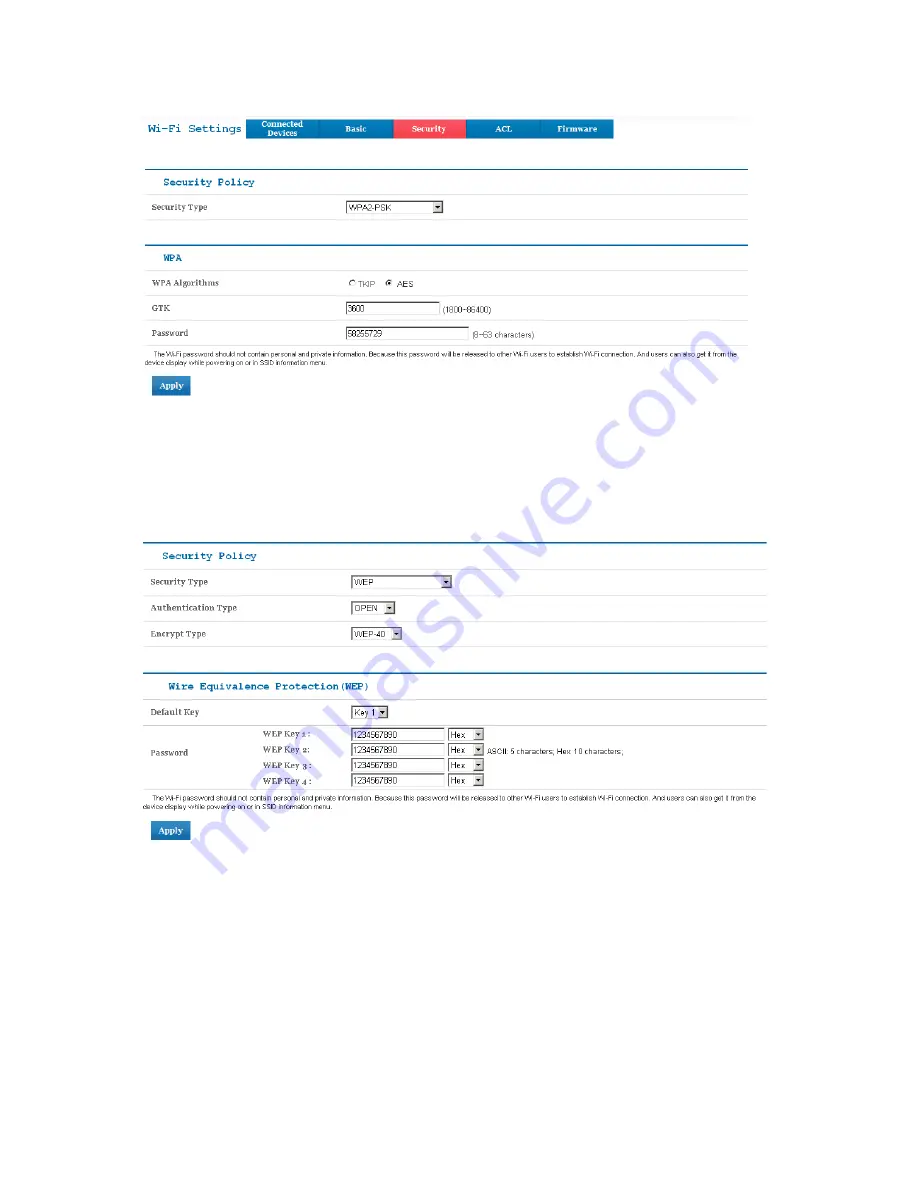
13
Select
Wi-Fi Settings > Security
to set the Wi-Fi security settings.
The security modes are described below:
NONE:
In this mode, no password is required.
WEP:
The WLAN clients who have the same key with wireless gateway can pass the authentication
and access the wireless network.
WPA-PSK:
WPA Pre-Shared Key. Enter the Pre-Shared key as a plain text (ASCII) pass-phrase of at
least 8 characters.
WPA2-PSK:
A securer version of WPA with implementation of the 802.11i standard.
WPA-PSK/WPA2-PSK:
Apply both the WPA-PSK and WPA2-PSK scheme.
If the Security type is
WEP
, the following configuration page will appear:
Authentication Type:
Two types of authentication can be used:
OPEN
and
SHARE
. In the
OPEN
authentication type, the WLAN client (device) doesn't need to provide the correct credentials to the
ZTE Unite in order to connect to it. However, if the credentials are incorrect, data won't be transferred
successfully between the WLAN clients and ZTE Unite
TM
. In effect, no authentication occurs. And in
the
SHARE
authentication type, the WLAN client cannot connect to the ZTE Unite with the incorrect
crendentials.
Encrypt Type:
Select the encrypt type(
WEP-40
and
WEP-104
).
Password:
You can set at most four keys. Choose one of them as the default key, which is the only
key in use at any given time. You must enter the default keys on the Wi-Fi client in order to connect to
the ZTE Unite.
Select
Wi-Fi Settings > ACL
to access:
Содержание Unite
Страница 1: ...ZTE UniteTM Mobile Hotspot User Guide ...