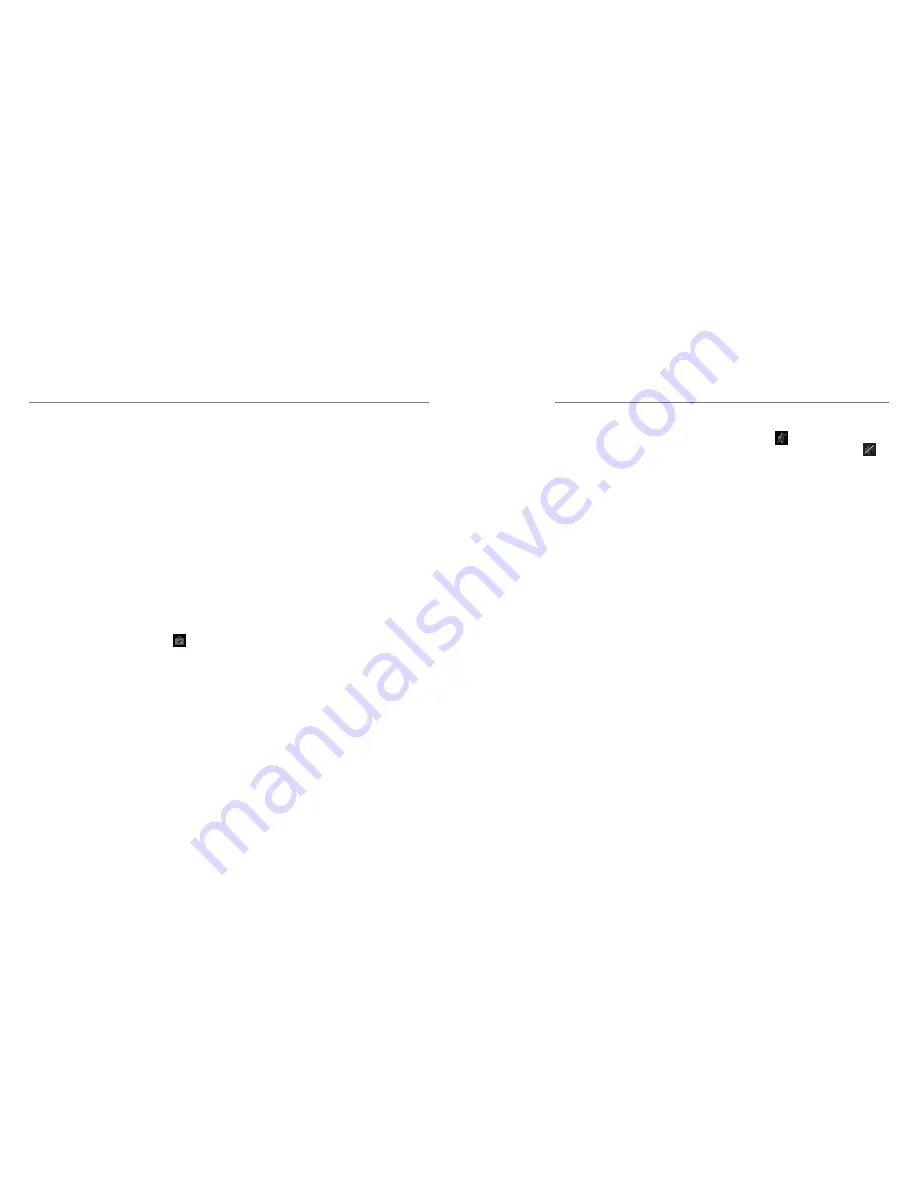
40
41
To download and install apps:
When you find the app you are interested in through
browsing or searching, tap it to open its details screen,
where more information about the app is displayed.
1. Tap
Install
(free apps) or the
price
(paid apps).
If the app is not free, you need to sign in to your
Google Wallet account and select a payment
method.
CAUTION:
Once installed, some apps can access
many functions or a significant amount of your
personal data. The Play Store will show you what
the app can access.
2. Tap
Accept
to proceed, or press the
Back Key
to
cancel.
3. Wait for the app to be downloaded and installed
automatically. Payment needs to be authorized
before paid apps start downloading.
The app is successfully installed when the
icon
appears in the Status Bar.
Setting Date and Time
1. Press the
Home Key
>
Menu Key
>
System
settings
>
Date & time
.
2. Uncheck
Automatic date & time
and
Automatic
time zone
if you want to set the date, time and
time zone by yourself.
3. Set the date, time, time zone, and date/time format.
Display Settings
By pressing the
Home Key
>
Menu Key
>
System
settings
>
Display
, you can adjust the display settings
as you like.
•
Brightness:
Adjust brightness of the screen.
•
Wallpaper:
Select a background image for the
home screen and the lock screen.
• Sleep:
Set the length of time of inactivity before
the screen turns off.
• Font size:
Set the font size of the text on the
screen.
• Pulse notification light:
Flash the LED light
to notify you of missed calls, new messages, and
other events.
Sound Settings
By pressing the
Home Key
>
Menu Key
>
System
settings
>
Sound
, you can adjust the sound settings,
such as setting ringtones, notification sound, and
volume, turning on silent mode, vibration, or SRS sound
enhancement, allowing sound feedback for touching
keys, making selections, and locking the screen.
To quickly switch to silent mode, press the lower end of
the
Volume Key
until
appears in the Status Bar, or
press and hold the
Power/Lock Key
and select
.
Language Settings
You can change the language of your phone system in
two simple steps.
1. Press the
Home Key
>
Menu Key
>
System
settings
>
Language & input
>
Language
.
2. Select a language from the list given.
Mobile Network Services
Press the
Home Key
>
Menu Key
>
System
settings
>
Mobile networks
to enable or disable
data service, allow data services when roaming, select
always-on mobile data, or set access point names for
data access.
Getting Data Services When
Roaming
1. Press the
Home Key
>
Menu Key
>
System
settings
>
Mobile networks
.
2. Check the
Data roaming
box.
IMPORTANT:
Data roaming and always-on mobile
data may incur significant roaming charges.
Using Your Google Applications
Settings
Содержание Unico LTE Z930L
Страница 1: ...USER MANUAL Z930L www zteusa com Z081704100153 ...
Страница 34: ...64 Notes ...



























