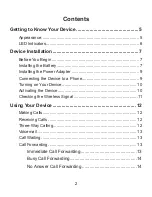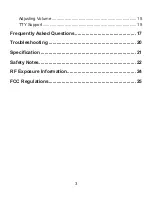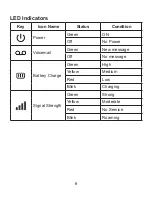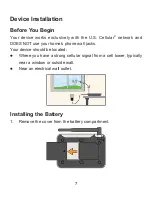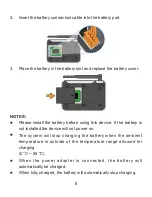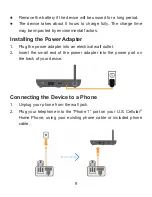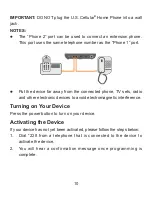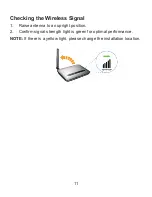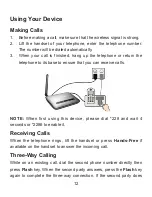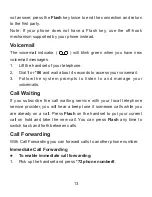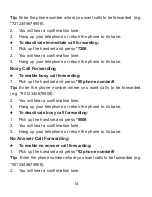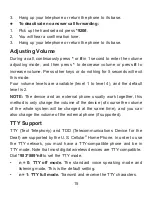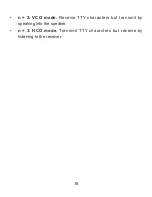2
Contents
Getting to Know Your Device ...............................................5
Appearance .................................................................................... 5
LED Indicators ................................................................................ 6
Device Installation .................................................................7
Before You Begin ........................................................................... 7
Installing the Battery ....................................................................... 7
Installing the Power Adapter .......................................................... 9
Connecting the Device to a Phone ................................................. 9
Turning on Your Device ................................................................ 10
Activating the Device .................................................................... 10
Checking the Wireless Signal .......................................................11
Using Your Device ...............................................................12
Making Calls ................................................................................. 12
Receiving Calls ............................................................................ 12
Three-Way Calling ........................................................................ 12
Voicemail ...................................................................................... 13
Call Waiting .................................................................................. 13
Call Forwarding ............................................................................ 13
Immediate Call Forwarding .............................................13
Busy Call Forwarding ......................................................14
No Answer Call Forwarding ............................................14
Содержание U.S. Cellular
Страница 1: ...1 Home Phone U S Cellular ...
Страница 26: ......