122
Music
Swipe up from the bottom of the home screen and tap
Music
to play audio files stored on your phone. Music supports a wide
variety of audio formats, so it can play music you purchase
from online stores, music you copy from your CD collection,
and more.
Viewing Your Music Library
Swipe up from the bottom of the home screen and tap
Music
,
and your music library is displayed. All your audio files are
cataloged according to the information stored in the files.
• Tap
All Songs
to view all music files on your phone.
• Tap
Artists
or
Albums
to browse music files on your phone
organized by the artist or album name.
• Tap
Folders
to find music files through the folders they are
stored in.
• Tap
Favorites
to browse music files you have marked as
favorites.
• Tap
Playlists
to view all music playlists you have created.
NOTE:
If an audio file is being played, its name and player
controls are displayed at the bottom of the screen. Tap the area
to open the playback screen.
Содержание Tempo X
Страница 1: ...1 USER MANUAL ...
Страница 19: ...19 Getting to Know Your Phone ...






























