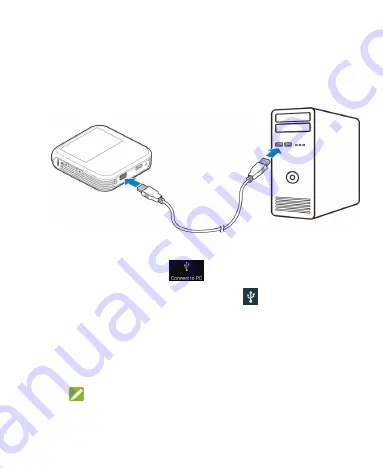
53
Connect Your Spro to a Computer via USB
1. Connect your Spro to the computer using a USB cable (not
included). Insert the end of the cable into the USB jack of
Spro and insert the other end of the cable into an available
USB jack on your computer.
2. Slide the status bar down to open the notification panel and
touch "Connect to PC"
to highlight it.
3. Open the notification panel and touch
Connected as …
or touch the
Home Key > Settings > Connect to PC
.
4. Choose one of the following options:
f
Install driver:
Install the driver needed for some USB
connection modes (such as MTP). You only need to install
the driver on the same PC once.
NOTE:
You can also install the driver on PC by running the
executable file in the new CD-ROM drive.






























