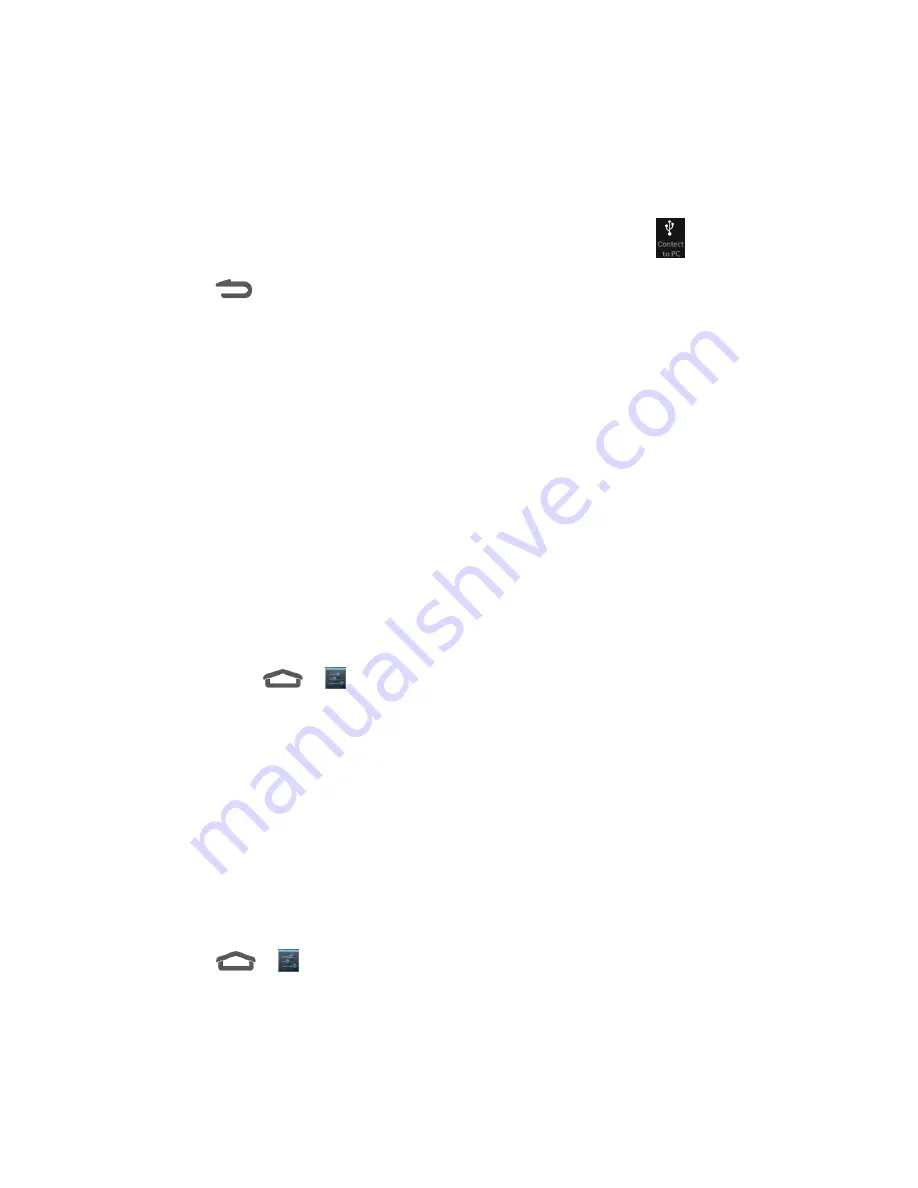
Tools 54
1. Connect your device to your computer using the supplied USB cable.
Insert the end of the cable to the USB jack at the bottom of the device.
Insert the other end of the USB cable into an available USB port on your computer.
2. Drag the status bar down to open the Notifications panel and touch
.
3. Touch
.
4. You will see the
Connect to PC
window, and then touch the desired option.
For most transfers, you'll want to use
Media device (MTP)
.
5. On your computer, navigate to the detected device (such as through the My Computer
menu) and open it.
6. If available, select a drive (
SD card
for microSDHC card,
USB storage
for internal
device storage).
7. Select a folder (for example,
Music
for songs and albums) and copy files to it from your
computer.
8. When you are done, disconnect your device from your computer.
Update Your Device
From time to time, updates may become available for your device. You can download and apply
updates through the
>
(
Settings
) >
System updates
menu.
Update Your Device Firmware
You can update your device's software using the
Update Firmware
option.
Before Updating Your Firmware
Updating your device firmware will erase all user data from your device. You must back up all
critical information before updating your device firmware.
Back Up All Data Prior to Update
To back up your Google Account information:
1. Touch
>
(
Settings
), and scroll to the
ACCOUNTS
section to touch an account
type.
2. Touch an account.
3. Check App Data, Browser and Drive within the account field.






























