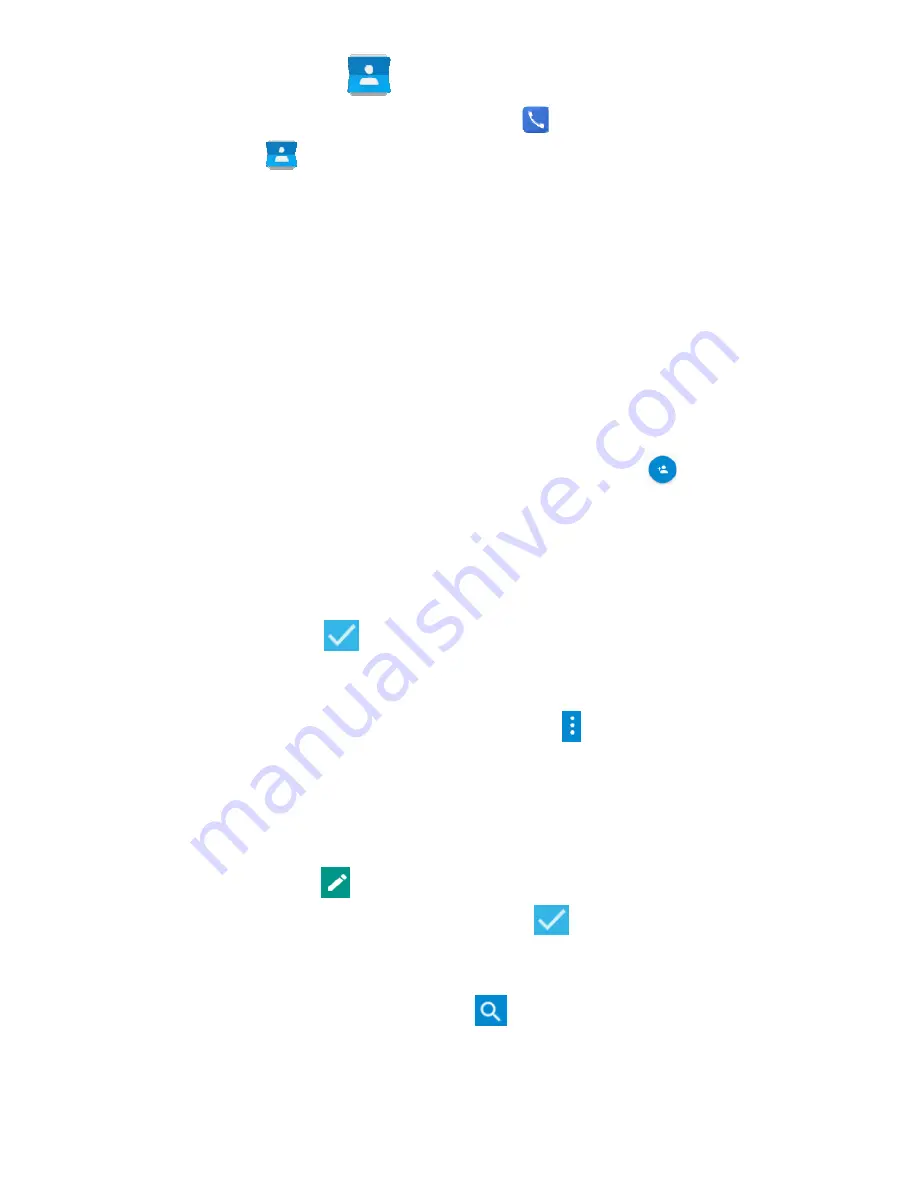
6
Contacts
Make
calls
from
the
Phone
app
,
the
Contacts
app
,
or
other
apps
or
widgets
that
display
contact
information.
Wherever
you
see
a
phone
number
or
call
icon,
you
can
usually
touch
it
to
dial.
The
contacts
interface
can
be
divided
into
the
following
tab
pages:
Favorites
:
Display
the
numbers
you
usually
call.
All
Contacts
:
View
the
list
of
contacts.
Add
a
new
contact
1.
In
Contacts
,
touch
the
add
contacts
icon
at
the
bottom
right
hand
corner
of
the
screen.
2.
Select
a
location
(SIM,
phone
or
account).
3.
Input
all
required
information.
Touch
More
to
add
new
fields
to
the
Contact
4.
Touch
to
save
your
contact
when
done.
Delete
contacts
In
Contacts
,
touch
the
contact
then
>
Delete
and
then
select
OK
.
Edit
contact
details
1.
In
Contacts
,
touch
the
contact
you
wish
to
edit
2.
Touch
to
edit
the
Contact
3.
Make
any
changes
then
press
when
done.
Search
contacts
1.
In
Contacts
,
touch
the
icon.
2.
Start
entering
the
name
or
number
to
see
all
possible
matches.
Содержание SPARK PRO
Страница 1: ...QUICK START GUIDE SPARK PRO MOBILE PHONE ...
Страница 12: ......












