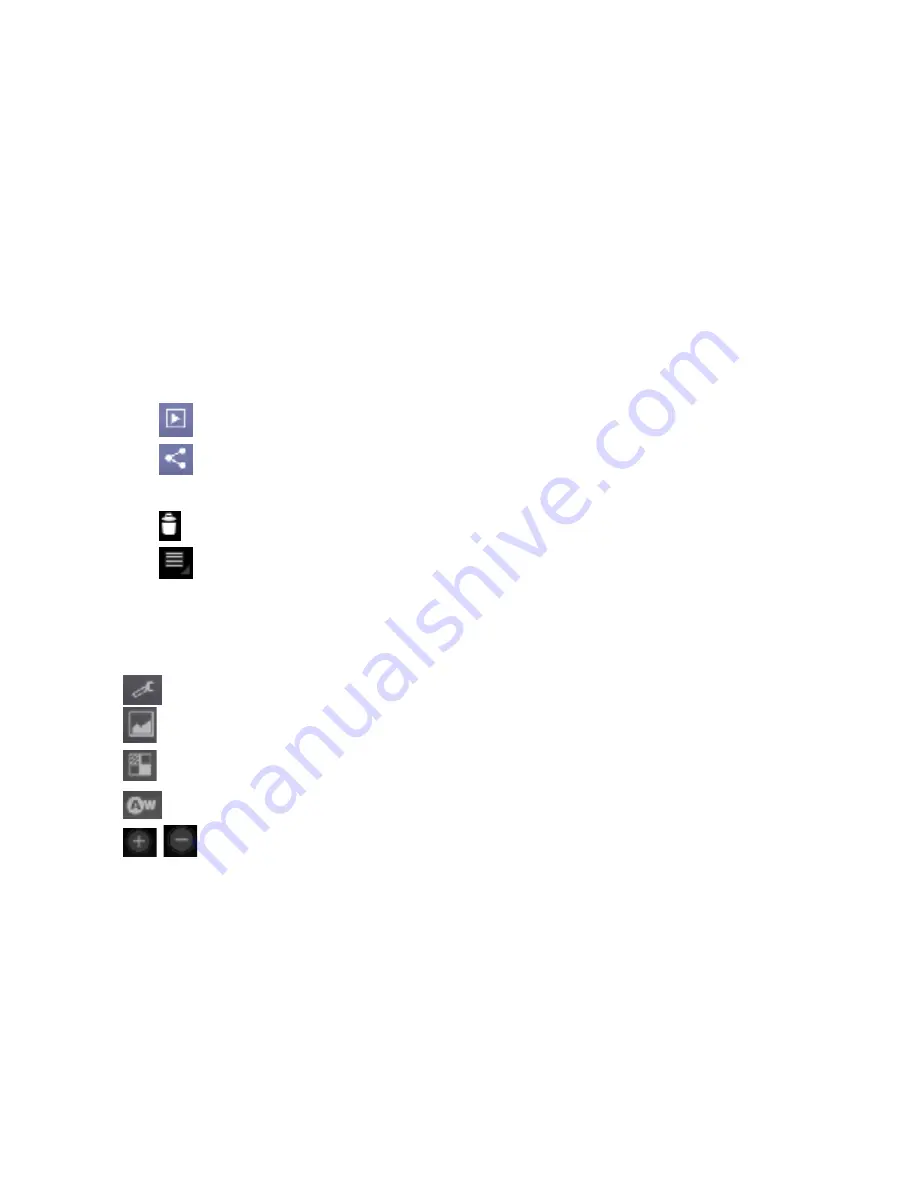
97
After you take the photo, tap the picture at the bottom of right corner
(portrait mode) of your Camera Screen to open the gallery. Tap the photo
to open it.
•
Tap
to start a slideshow.
•
Tap
to send the photo in a messaging, transfer it using Bluetooth
wireless, or post it online.
•
Tap
to delete the photo.
•
Tap
to see details, rotate, crop or set as a contact photo or
wallpaper.
Camera Settings
Tap
to adjust the camera settings, like picture size.
Tap
to select the scene mode.
Tap
to select color effect.
Tap
to adjust the white balance.
Tap
/
to zoom in or zoom out the image.
Содержание Smart Tab 7
Страница 1: ...1 Smart Tab 7 User Manual ...
Страница 12: ...12 Calculator 127 Maps 128 Places 129 Navigation 130 Latitude 130 Specifications 132 ...
Страница 33: ...33 Getting Started Overview ...
Страница 34: ...34 ...
Страница 44: ...44 Home Screen You can add or remove home items in your Home Screen How to extend the Home Screen ...
Страница 55: ...55 2 Tap the application you want to open ...
Страница 60: ...60 ...
Страница 116: ...116 5 Draw the pattern again and tap Confirm Lock the screen Press the Power Key to lock the screen ...
Страница 127: ...127 Calculator Open Calculator Tap the Calculator Your calculator has basic and advanced views ...
Страница 134: ...134 ...






























