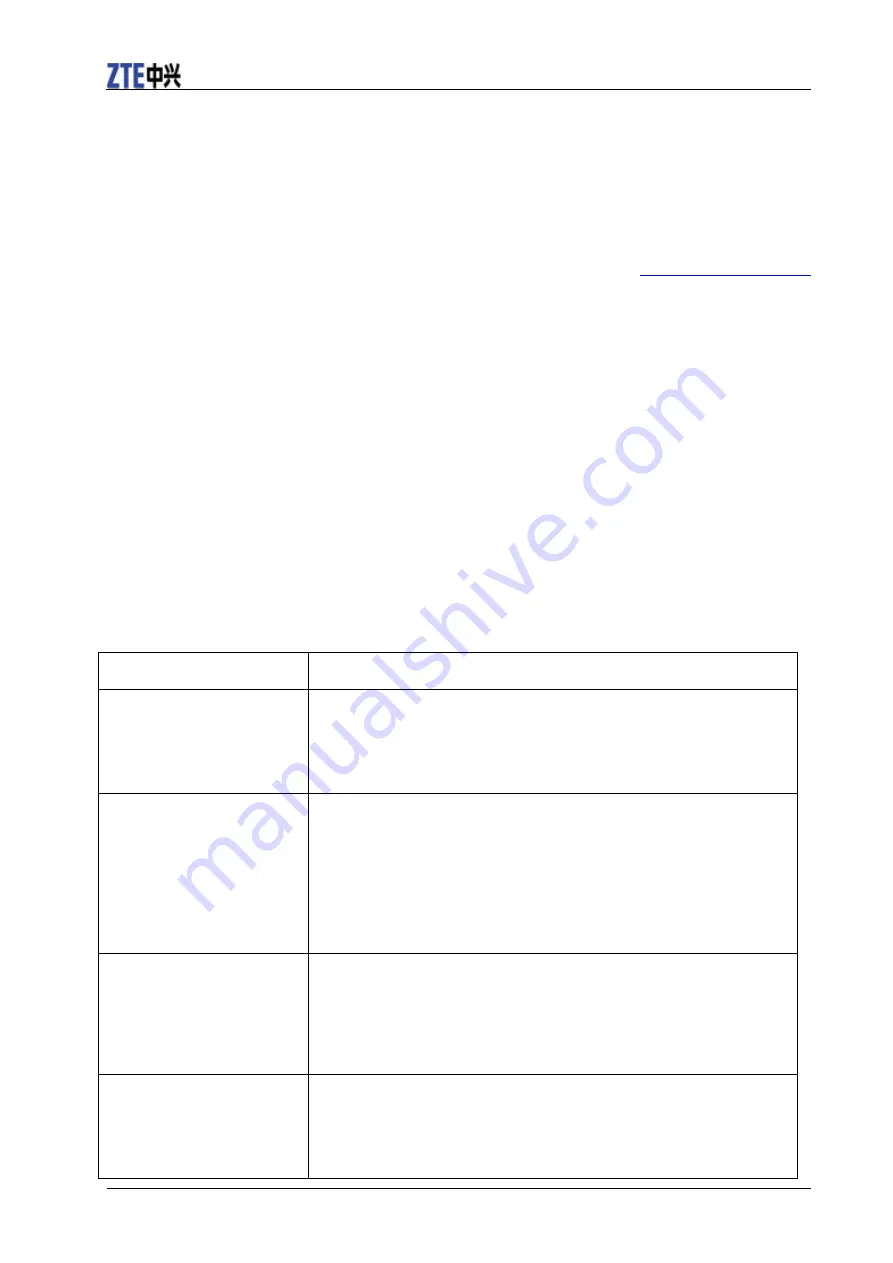
ZTE R206-Z Getting Started
14 Confidential and Proprietary Information of ZTE CORPORATION
This device is compliance with SAR for general population /uncontrolled exposure limits in ANSI/IEEE
C95.1-1992, and had been tested in accordance with the measurement methods and procedures specified
in OET Bulletin 65 Supplement C. This has been tested, and meets the FCC RF exposure guidelines when
tested with the device directly contacted to the body.
The FCC has granted an Equipment Authorization for this model device with all reported SAR levels
evaluated as in compliance with the FCC RF exposure guidelines. SAR information on this model device
is on file with the FCC and can be found under the Display Grant section of
www.fcc.gov/oet/ea/fccid
after searching on FCC ID: SRQR206-Z.
For this device, the highest reported SAR value for near the body is 1.29 W/kg.
While there may be differences between the SAR levels of various devices and at various positions, they
all meet the government requirement.
SAR compliance for body-worn operation is based on a separation distance of 10 mm between the unit
and the human body. Carry this device, at least 10 mm away from your body to ensure RF exposure level
compliant or lower to the reported level. To support body-worn operation, choose the belt clips or
holsters, which do not contain metallic components, to maintain a separation of 10 mm between this and
your body.
RF exposure compliance with any body-worn accessory, which contains metal, was not tested and
certified, and use such body-worn accessory should be avoided.
Troubleshooting
Problem Suggested
Solution
Can not establish the USB
connection between your
device and PC.
You need to install the software. Run the installation program in
path of
My Computer > ZTEMODEM
.
If the driver of your device is abnormal, please reinstall the
software. You need to uninstall the software first.
Can not establish the Wi-Fi
connection between your
device and client.
Make sure the Wi-Fi function is active.
Refresh network list and select the correct SSID.
Check the IP address to make sure your client can obtain an IP
address automatically in the Internet protocol (TCP/IP) properties.
Type the correct network key (Wi-Fi password) when you connect
to the device.
The client connected to the
device can not access the
Internet.
Make sure your (U)SIM card is available.
Change the location to find a place with good signal.
Check WAN Connection mode setting.
Contact with your service provider and confirm your APN settings.
When I use AP Station
mode, the client cannot
access the Internet.
Make sure the other WLAN device has already connected to the
Internet.
Make sure that the subnet of your device and the other WLAN
device is different















